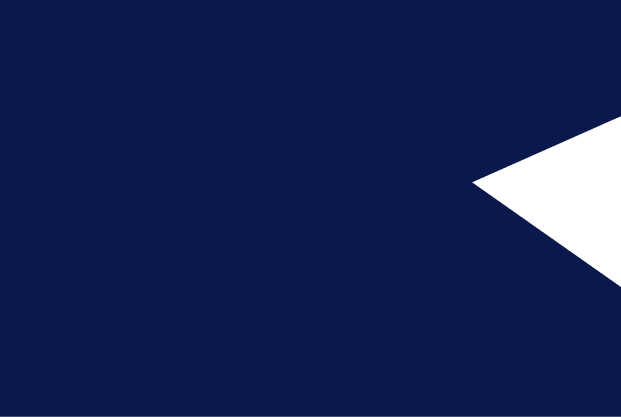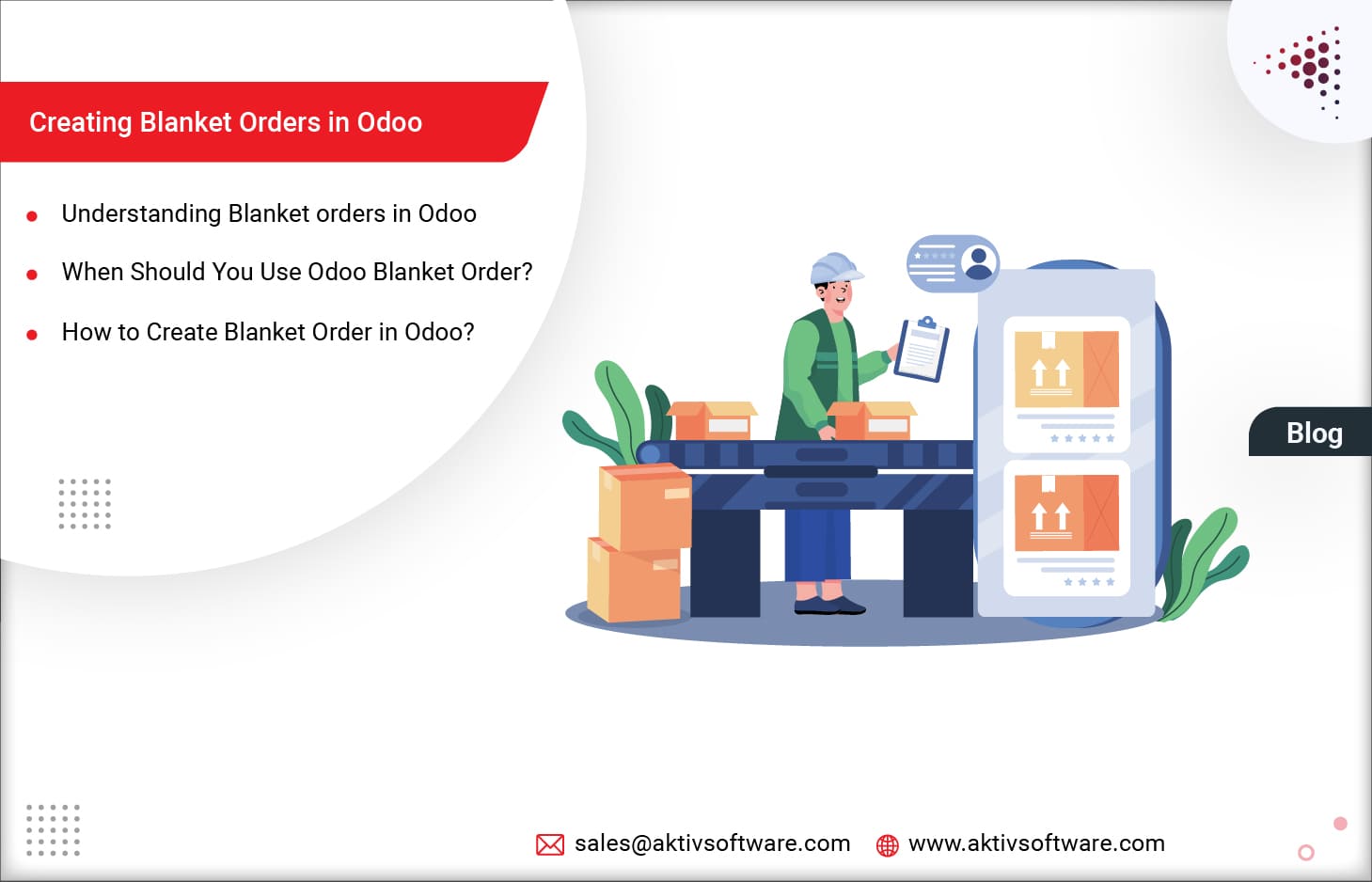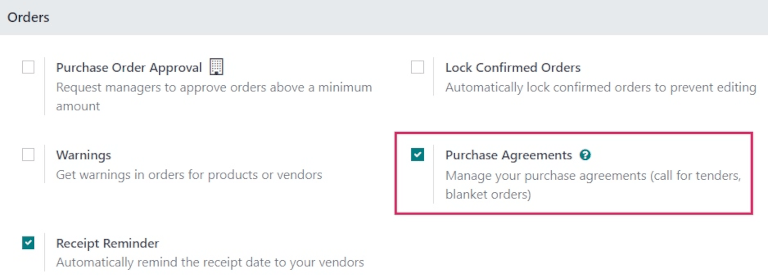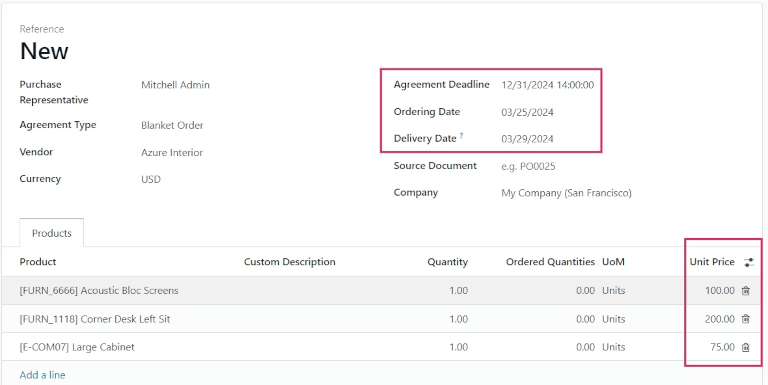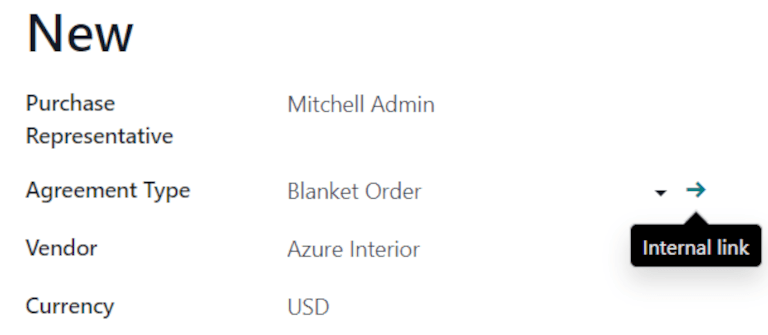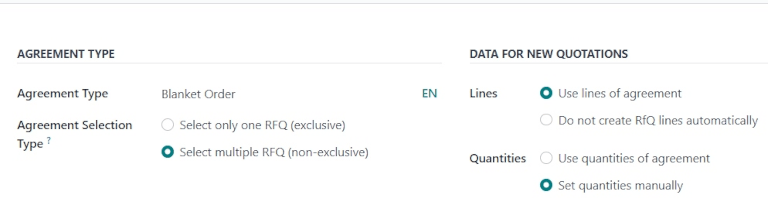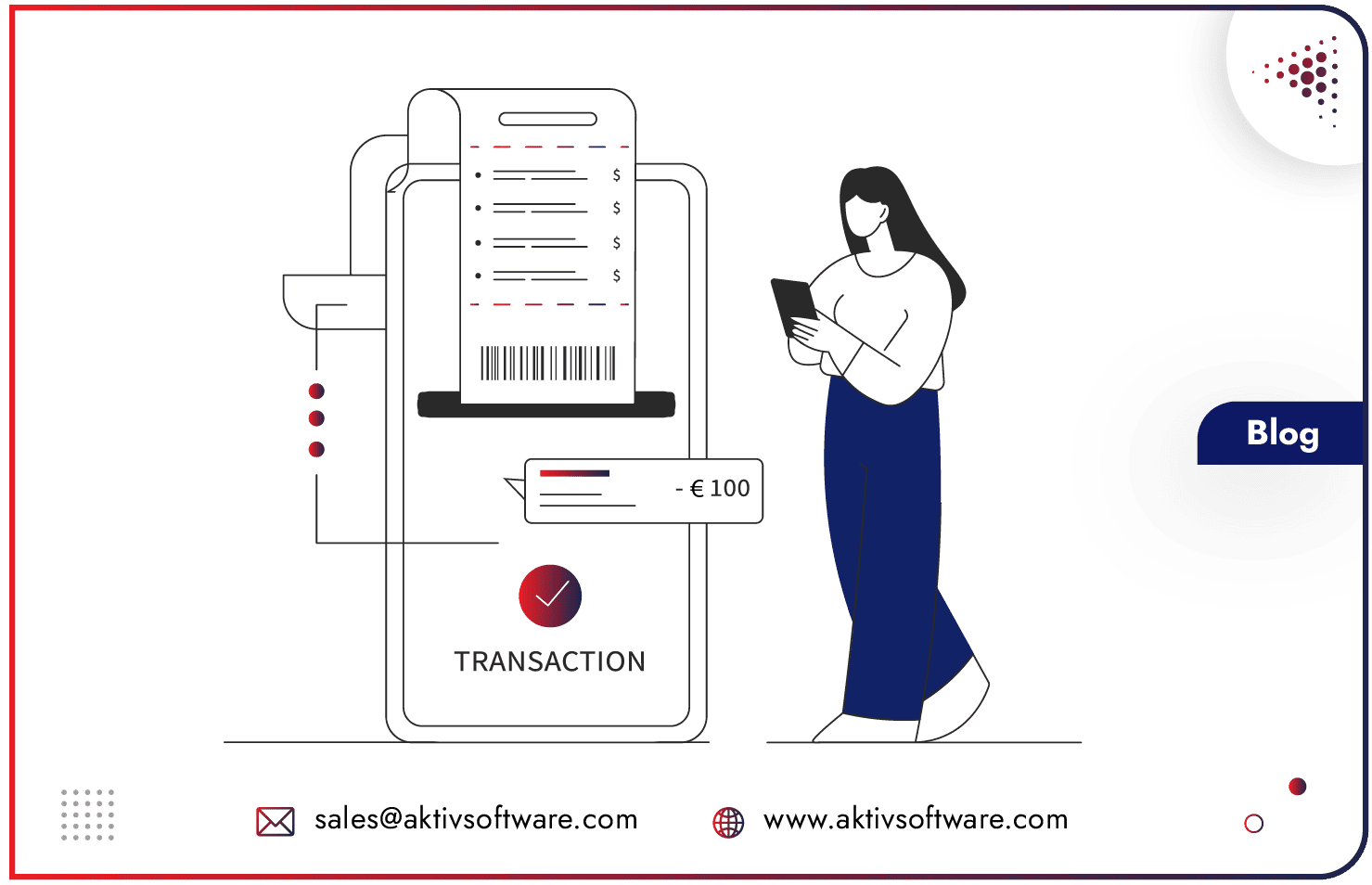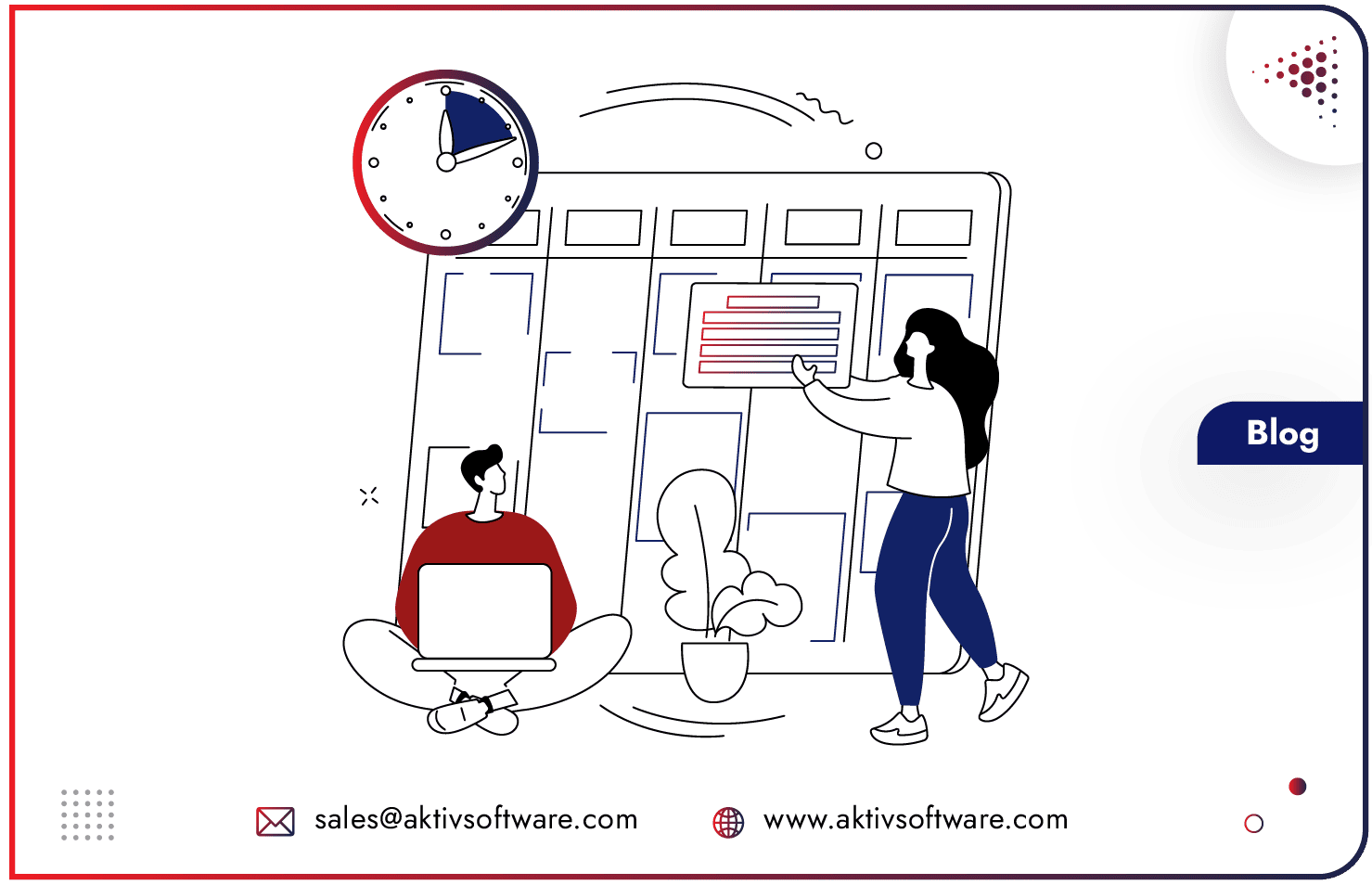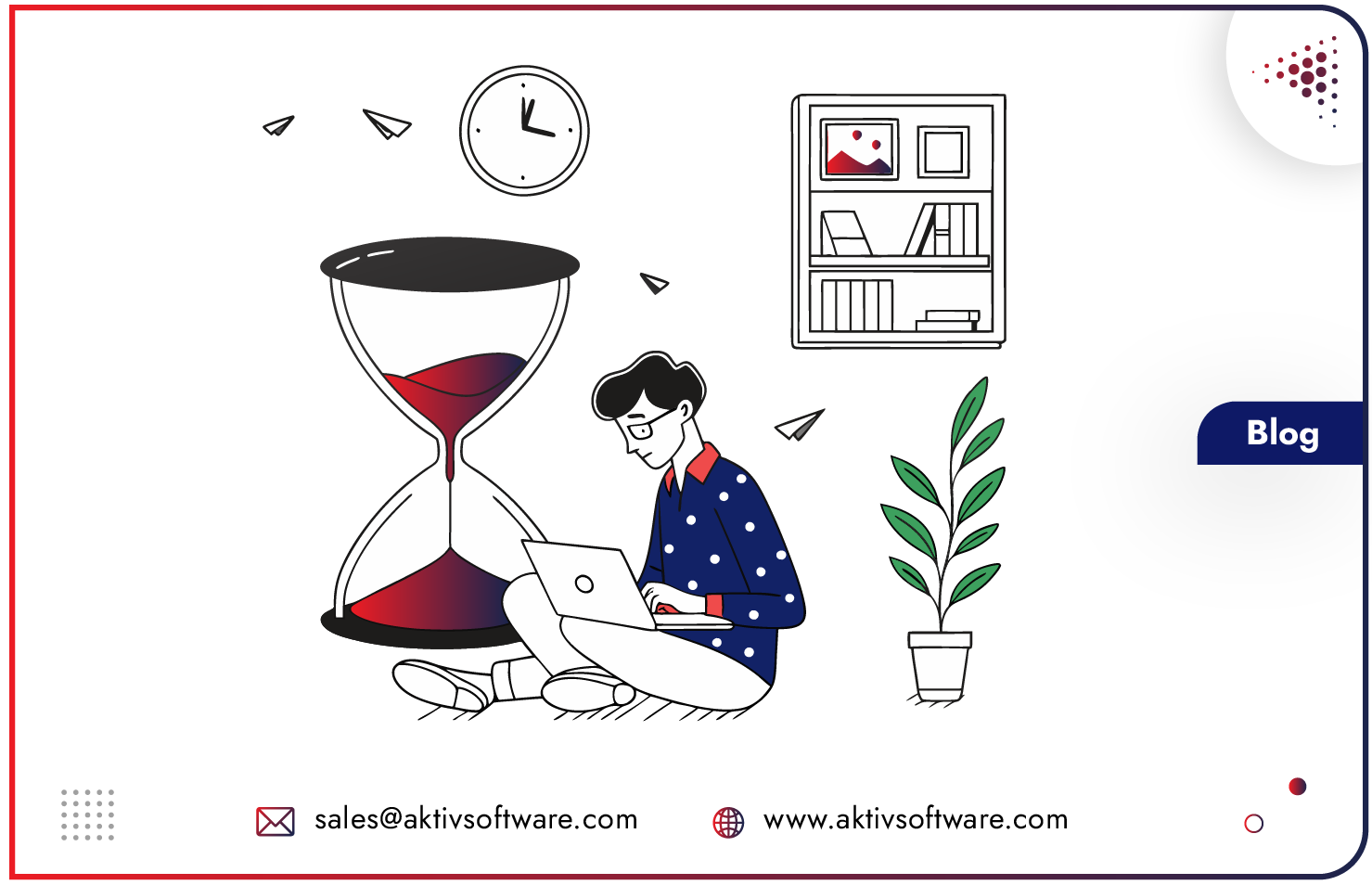Tired of placing the same orders over and over again? Introducing one of the Purchase Agreements– Blanket Order in Odoo: your shortcut to streamline recurring purchase practice.
Imagine this: you set up a deal with your favorite vendor for your go-to supplies, all at once, for a set period. No more repetitive orders, just streamlined purchasing magic.
What are Blanket Orders?
In Odoo, blanket orders represent pre-negotiated agreements with vendors for recurring product purchases. Unlike regular purchase orders, blanket order purchase establishes a framework for future orders, outlining pricing, terms, and a maximum spending limit. This eliminates the need for individual purchase orders every time you need something, saving you and your vendor valuable time.
That’s the power of blanket orders, and this guide will show you how to make them work for you.
Let’s dive into how to Manage Blanket Orders in Odoo.
When Should You Use Odoo Blanket Order?
You frequently purchase products:
Do you consistently order from the same vendor, but the quantities or timings vary? Blanket orders are ideal for such scenarios.
You want Negotiated Pricing & Discounts:
Blanket orders can leverage your consistent business to negotiate bulk discounts with vendors, reducing overall costs.
You want Streamline Ordering & its Efficiency:
By establishing a pre-approved framework, blanket orders streamline the ordering process, freeing up your team to focus on other tasks.
Advantages of Blanket Order in Odoo Purchase
Reduced Time: Skip the repetitive purchase order creation process for commonly used items.
Cost Savings: Negotiate better pricing with vendors through bulk purchase agreements.
Improved Efficiency: Streamline communication and purchasing processes with your vendors.
Inventory Control: Gain better visibility into future needs, potentially reducing stock-outs.
How to Create Blanket Order in Odoo?
Now let’s see how Odoo can help you manage blanket orders.
Before We Begin:
- Head to the Purchase app.
- Navigate to Configuration > Settings.
- Under Orders, check the box for Purchase Agreements.
- Click Save to activate this functionality.
Creating a Blanket Order:
- Go to the Purchase app.
- Click on Orders > Blanket Orders.
- Select “New” to create a new blanket order form.
Defining the Odoo Blanket Order Agreement Details:
- Purchase Representative: Assign a responsible user (defaults to the creator).
- Agreement Type: Select Blanket Order.
- Vendor: Choose your supplier from the drop-down menu.
- Currency: Pick the agreed-upon currency for the transaction.
- Agreement Deadline: Set an expiry date for the agreement (optional).
- Ordering Date: Pre-populate the order date for quotations created from this form (optional).
- Delivery Date: Pre-populate the expected delivery date for quotations (optional).
- Source Document: Link to an existing purchase order if applicable (optional).
- Company: This defaults to the user’s company; it cannot be changed in single-company setups.
Add Products and Prices:
- Click Add a line under the Product column.
- Select the products you want to include.
- Adjust the Quantity for each product.
- Set the Unit Price.
Customizing Blanket Order Settings:
- Agreement Type: Modify the name and select the Agreement Selection Type:
- Select only one RFQ (exclusive): Confirms one purchase order, cancelling others.
- Select multiple RFQ (non-exclusive): Allows for multiple confirmed purchase orders.
- Data For New Quotations: Define how new quotations are pre-populated:
- Lines: Choose how product lines are included in new quotations.
- Quantities: Decide how quantities are pre-filled in new quotations.
Creating a New RFQ from the Blanket Order in Odoo:
- After confirming the blanket order, click New Quotation.
- A new quotation form opens, pre-populated with relevant information from the blanket order.
- Send the quotation via email or print a PDF by clicking the respective buttons.
- Once ready, confirm the quotation to generate a purchase order.
Blanket Order Replenishment
Blanket Order feature integrates seamlessly with Odoo’s replenishment workflow. Once confirmed, a vendor line is created under the Purchase tab for included products. This line references the vendor, price, and agreement information, ensuring smooth and efficient product resupply.
By following these steps, you can leverage Blanket Order in Odoo to streamline your purchasing process, save time, and ensure consistent supply for your frequently needed items.
To understand it better, schedule a personalized demo with our consultant.