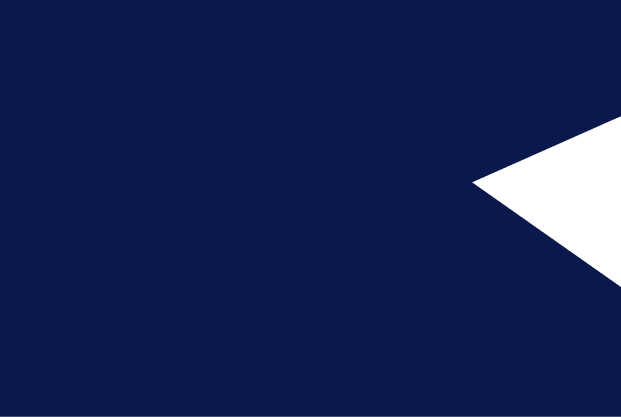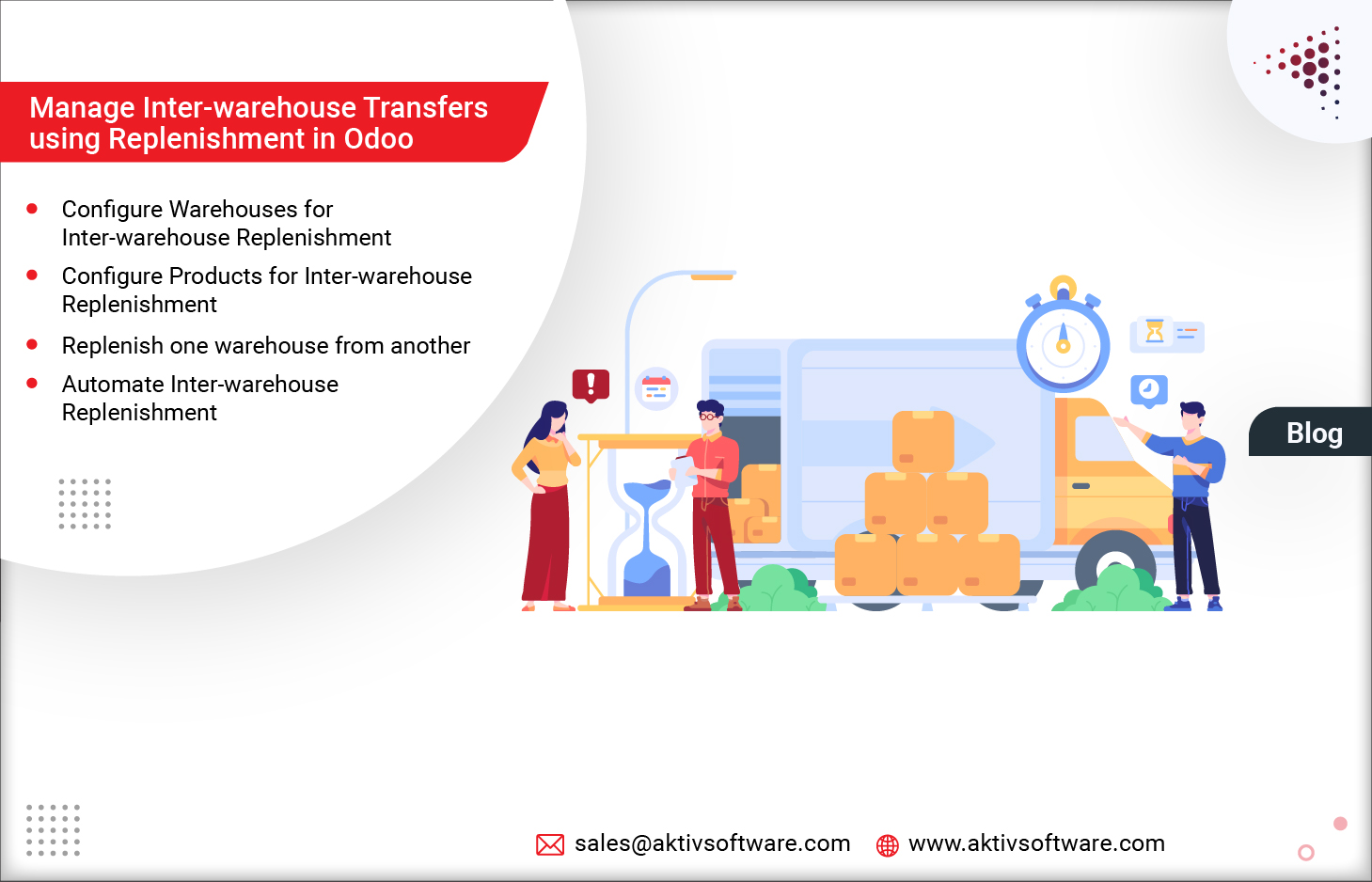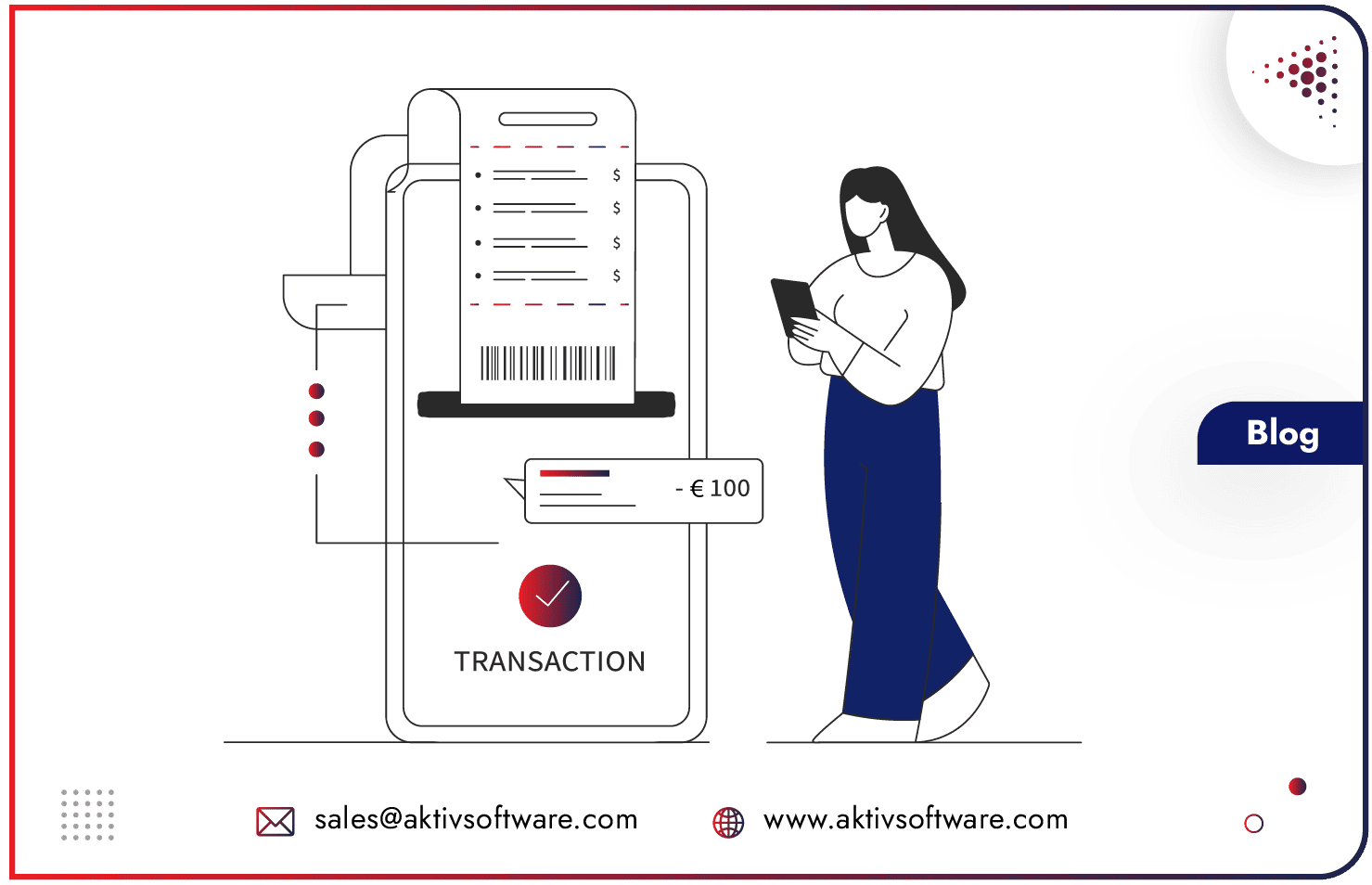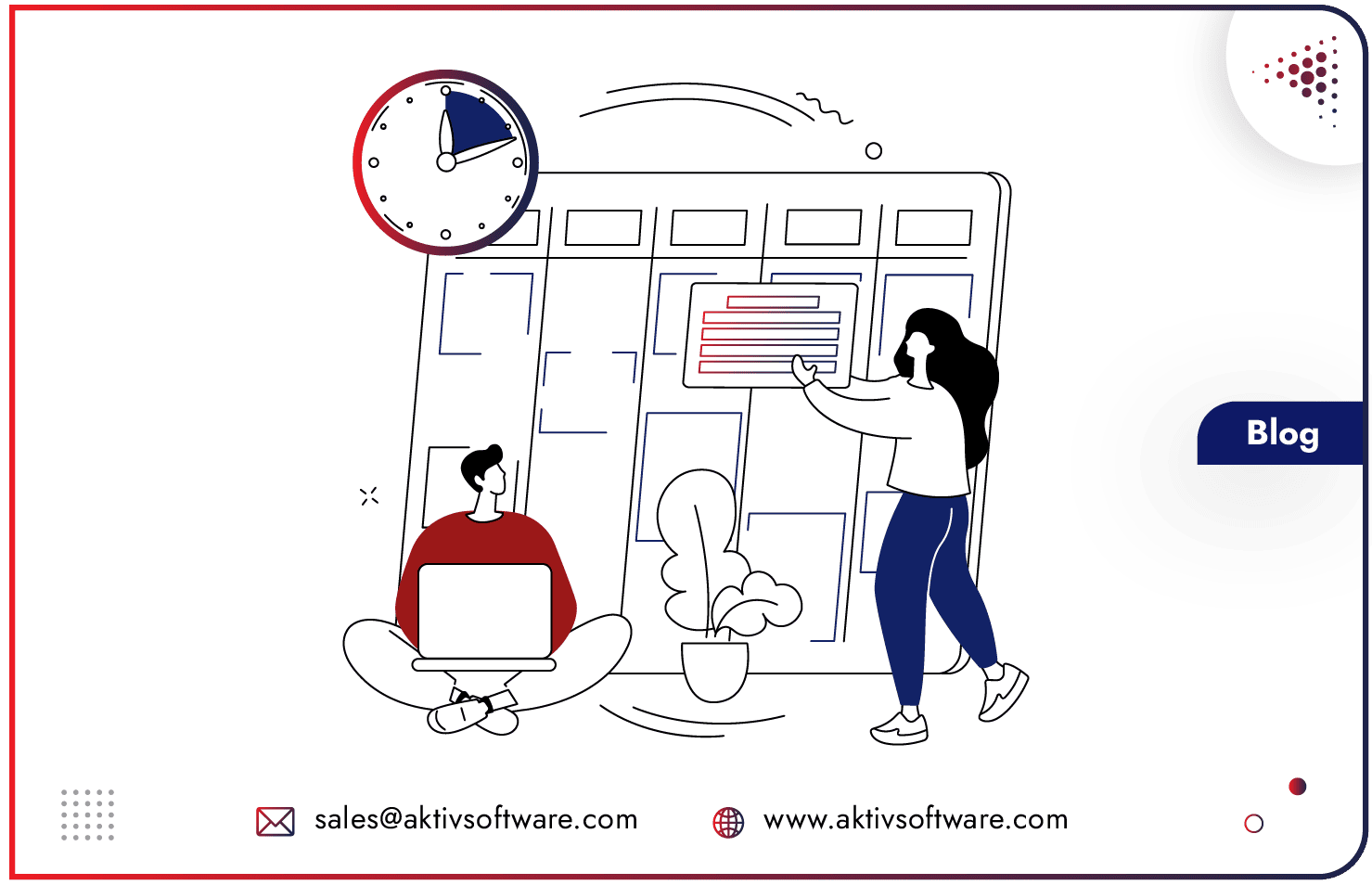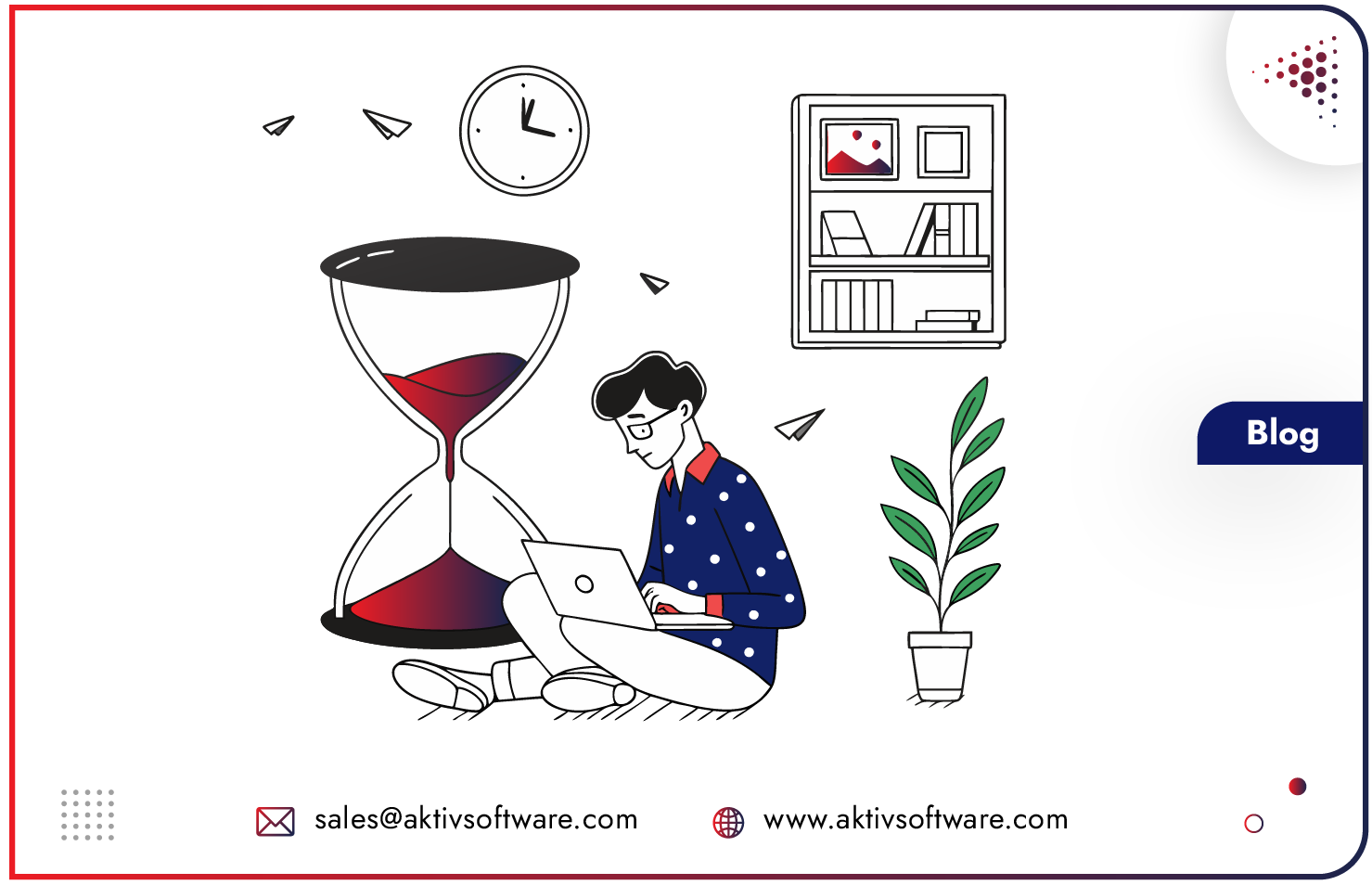Businesses having multiple warehouses requires to transfer of items between them to replenish stock and fulfil customer demands.
Inventory Replenishment in Odoo lets users handle the process of inter-warehouse transfers to ensure customer demands are met while managing accurate inventory levels.
In this blog, we will explore how to conduct Inter-warehouse transfers in Odoo Inventory.
Before you proceed, consider going through these effective replenishment methods available in Odoo.
How to carry out Inter-warehouse Replenishment in Odoo?
Before configuring multiple warehouses in Odoo, ensure the Multi-Step Routes setting is enabled in the Inventory ‣ Configuration ‣ Settings, and then check the box under the Warehouse tab.
If and only if this is enabled, you can access additional configuration options when creating a second warehouse required for inter-warehouse replenishment.
Step 1: Configure Warehouses for Inter-warehouse Replenishment
By default, Replenishment in Odoo comes is already set for the main warehouse. If you want to set another warehouse as default, select the warehouse that products will be transferred to from the Warehouses page and then click Edit to change its settings.
Configure multiple warehouse names as follows:
- Give a name that is not already being used for another warehouse (e.g. Regional Warehouse 1)
- Also, set up a short name by which the warehouse will be identified (e.g. REG_WH1)
Once warehouses are created, a new Resupply From field will appear on the warehouse’s form. Check the box next to the warehouse that will be used to resupply the currently configured warehouse.
Step 2: Configure Products for Inter-warehouse Replenishment in Odoo
Navigate to Inventory ‣ Products ‣ Products and select an existing product or create a new one, if required.
Then, in the product form, go to the Inventory tab and enable the checkbox for configuring the internal transfer process.
In this case, the routes will be set in a way that Regional Warehouse 1 will receive Products from the Main Warehouse.
Step 3: Replenish one warehouse from another
Go to the Odoo Inventory module, select Products and then choose the product that needs to be replenished. Click the Replenish button on the product page, and a form will appear, which will be filled as follows:
- Set the Quantity or the number of units of the particular product that will be sent to the warehouse being replenished (Regional Warehouse 1).
- Set the date for when the replenishment is scheduled to take place.
- Select the Warehouse that will be replenished (Regional Warehouse 1).
- Set the Preferred Routes, select Regional Warehouse 1 to be replenished and Main Warehouse being the warehouse from which the product will be transferred.
Once configured and confirmed, a delivery order will be created for the outgoing warehouse (Main Warehouse) along with a receipt for the warehouse that will receive the product (Regional Warehouse 1).
Process the Delivery Order from the Main Warehouse
Go to the Odoo Inventory dashboard:
- Select Regional Warehouse 1 to Process the Delivery Orders created for the replenishment.
- On the delivery order page, click the Check Availability button to reserve the quantity of the product to be transferred.
- Once the delivery order has been dispatched from the Main Warehouse, click the Validate button to record the quantities shipped.
Process the Receipt for the Regional Warehouse 1
Once the goods arrive at the incoming warehouse (Regional Warehouse 1), the receipt created for the Main Warehouse must be processed as well.
Go to the Inventory dashboard:
- Select Regional Warehouse 1 to Process the Receipts for the incoming warehouse.
- On the receipt page, click the Validate button at the top left of the page to register the quantities received.
- After processing the receipt, the products transferred will now appear in the inventory of Regional Warehouse 1.
How to Automate Inter-warehouse Replenishment in Odoo?
Odoo Inventory supports two Replenishment methods- Reordering Rules and Make-to-Order. So, using Reordering Rules in Odoo, you can automate the Inter-warehouse Replenishment process. Here’s how:
- Go to Inventory > Products > Products, and choose the product that is required to be replenished.
- Select the Reordering Rules smart button available on the Product page at the top of the form, and then, click Create to configure the form as follows:
- Select the location that the reordering rule will replenish when triggered, in this case, the Regional Warehouse 1.
- Set the Min Quantity on hand at the Regional Warehouse 1 falls below this number, the reordering rule will be triggered.
- Set the Max Quantity to replenish when the reordering rule is triggered at Regional Warehouse 1.
- If required, specify Multiple Quantities for the product, and whether it should be replenished in batches of a certain quantity.
- Select the unit of measure used for reordering the product.
- Once you have configured the form, a scheduler will run automatically each day, triggering the reordering rule for the products that need replenishment.
If you are facing issues in managing Inter-warehouse transfer using Replenishment in Odoo, contact our certified experts for the solution.