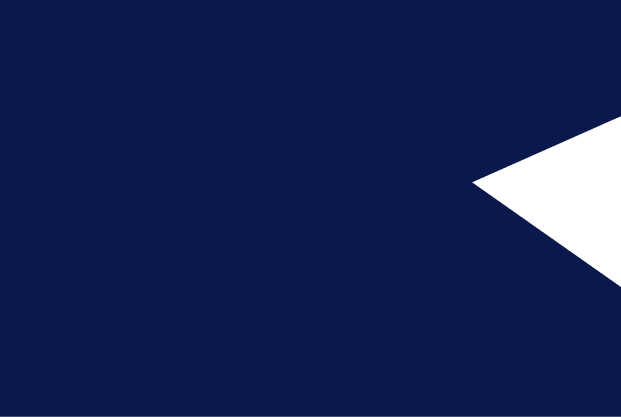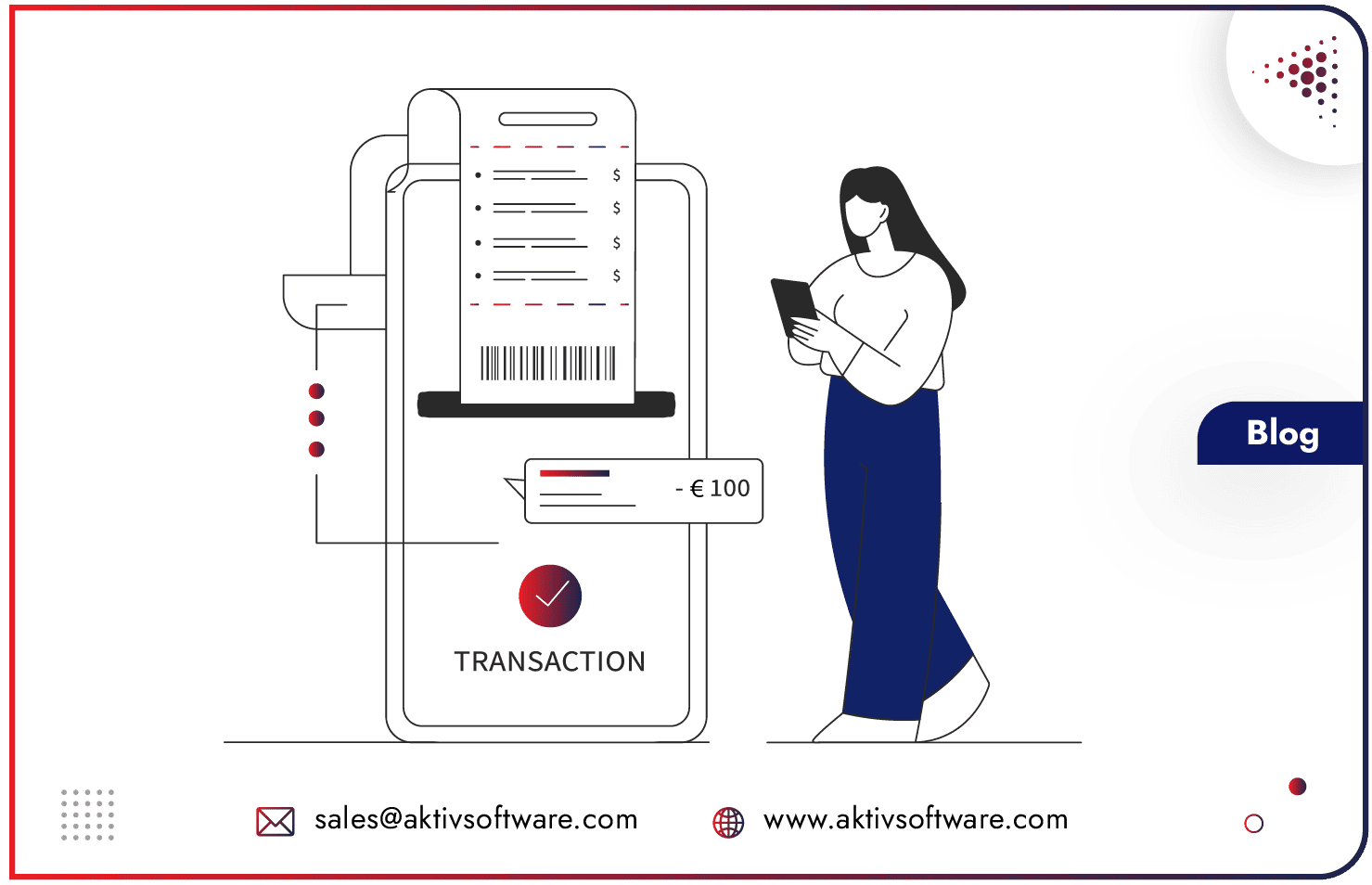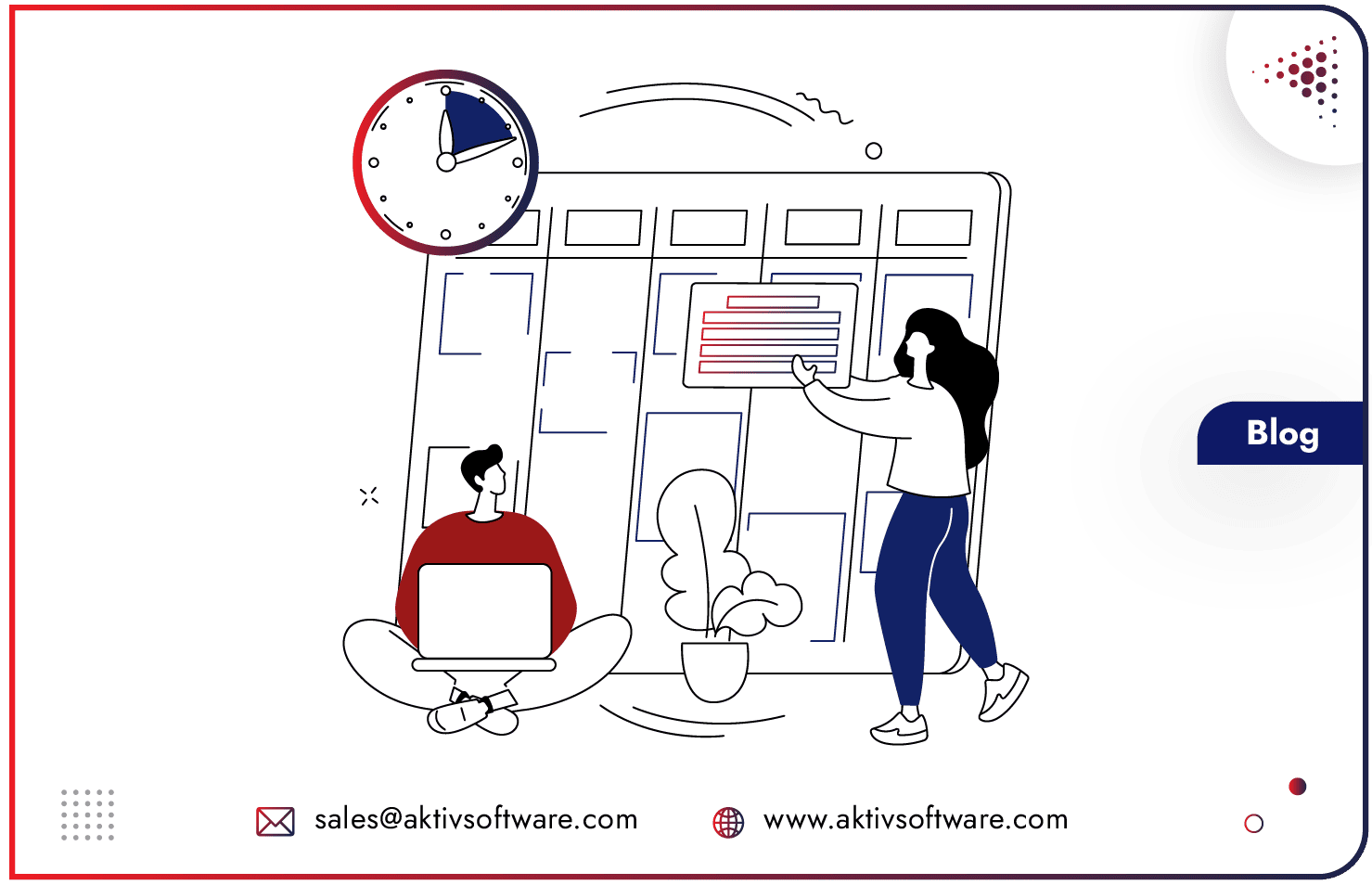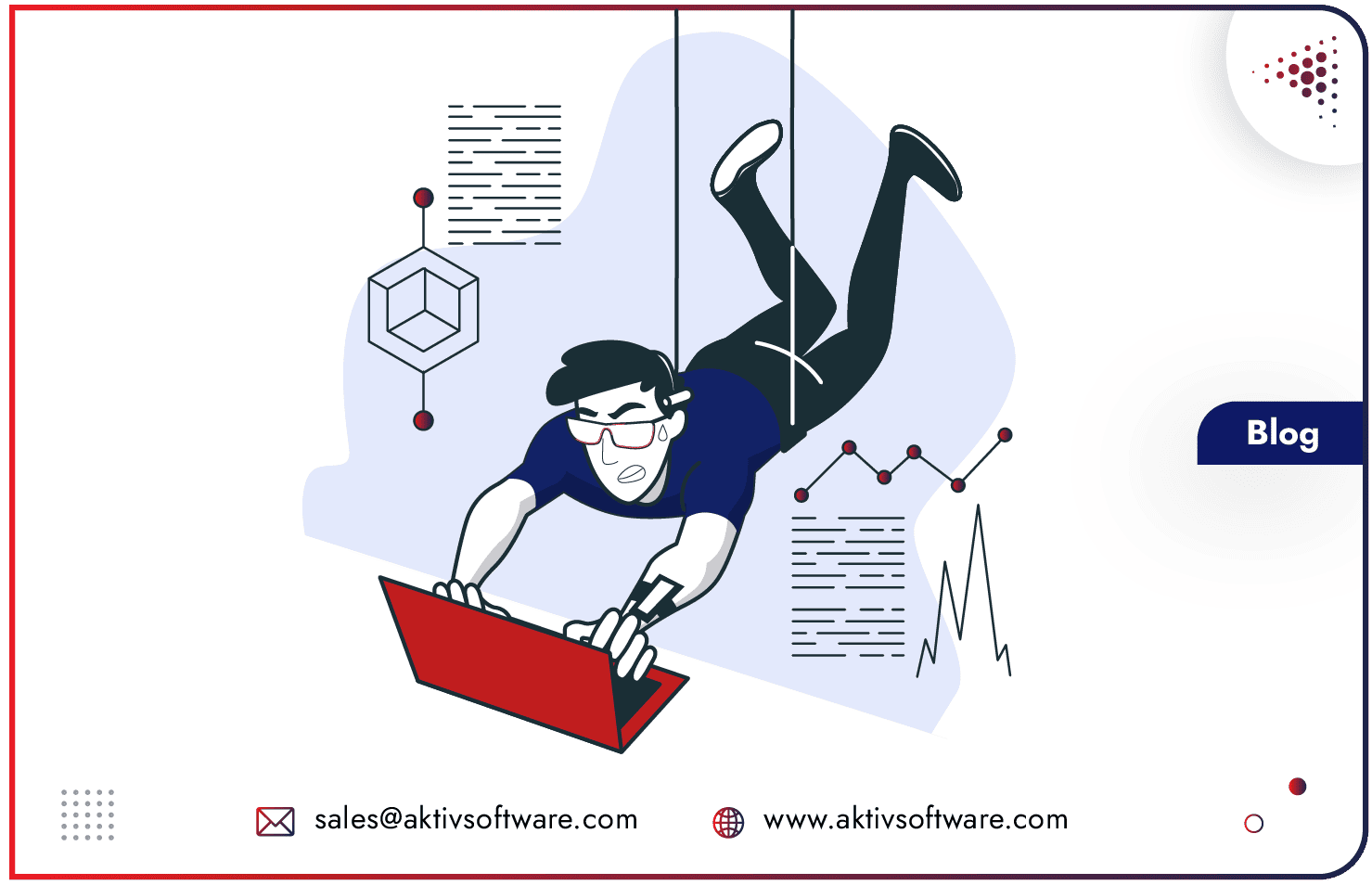Migrating from QuickBooks to Odoo Accounting can be a game-changer for businesses seeking a more robust, integrated system to manage finances and streamline operations.
But, why should you move to Odoo Accounting from QuickBooks?
Odoo’s fully integrated ERP platform connects accounting with inventory, CRM, sales, HR, and more, eliminating the need for data transfers between standalone applications and reducing manual data entry. This unification streamlines workflows and enables real-time financial visibility across departments.
For detailed insights>> read this blog.
However, transitioning from QuickBooks, a longstanding tool with significant historical data and ongoing transactions, to Odoo requires careful planning to avoid data loss and ensure accuracy.
Here are tried-and-tested, step-by-step tips for a smooth data migration process.
10-Step Guide to Migrate from QuickBooks to Odoo
1. Assess Your Current QuickBooks Data
Data Scope and Clean-Up: Before initiating QuickBooks to Odoo migration, identify the data scope — decide what historical data is essential for transfer. Old or redundant data can clutter your new system, so archive or discard non-essential entries to make the transfer manageable.
Data Validation: Verify the accuracy of key entries like customers, suppliers, chart of accounts, inventory, and transaction data. Inaccurate data in QuickBooks will lead to discrepancies post-migration in Odoo, making data validation a crucial preparatory step.
2. Create a QuickBooks to Odoo Migration Strategy for Historical and Transactional Data
Historical data refers to prior accounting periods, while transactional data includes current open invoices, bills, bank reconciliations, and inventory movements. Segmenting these two types will help structure a more accurate migration strategy.
Historical Data Migration Strategy: Decide the cut-off date for historical data, such as the end of the last fiscal year. Only transfer summary data beyond that date to keep the Odoo database lean and optimize performance.
Transactional Data Migration Strategy: Create detailed migration plans for open invoices, bills, and unreconciled transactions. Migrate these items individually and validate the migration against your QuickBooks account balances.
3. Choose an Optimal Data Migration Tool
Data migration tools can simplify the transition process by automating data mapping, transformation, and upload. Odoo offers several connectors, such as QuickBooks Online Connector and specialized migration modules, to facilitate seamless migration.
Data Mapping: Ensure that your QuickBooks fields align with Odoo’s fields. Proper mapping will help maintain data integrity during migration.
Data Conversion: Odoo Accounting Vs. QuickBooks may use different data formats (e.g., date formats, numeric values). Verify that the migration tool can convert these automatically or allow manual configuration.
4. Export and Import Historical Data in Phases
Migrating all historical data in one go can lead to significant data gaps or errors. Break down the migration process into phases based on the type of data and priority.
Step-by-Step Import: Begin with master data, like customers, vendors, and products, then move on to transactional data (invoices, bills, payments) and finally import historical summaries.
Reconciliation After Each Phase: After each phase, reconcile data with QuickBooks reports to ensure accuracy. For instance, reconcile balances after importing account entries and verify customer and vendor balances after importing receivables and payables.
5. Test Migration in an Odoo Test Environment
Testing migration in a testing environment replicates the actual migration process without affecting the live instance. This is an essential step to verify data mapping, ensure correct alignment with Odoo Accounting structures, and troubleshoot any data integrity issues.
Trial Run for Accuracy: Conduct a trial migration of both historical and transactional data in the sandbox to check for errors or omissions.
Reporting Accuracy: After the trial, generate Odoo financial reports and compare them with your QuickBooks reports. Look for discrepancies in trial balance, profit and loss statements, and balance sheets.
6. Handle Chart of Accounts Alignment
QuickBooks and Odoo may use different structures for the Chart of Accounts. Ensure your Chart of Accounts aligns well with Odoo’s structure to maintain continuity.
Account Mapping: Map QuickBooks accounts to Odoo’s Chart of Accounts based on categories, such as assets, liabilities, revenue, and expenses.
Verify Hierarchies and Sub-Accounts: QuickBooks often uses sub-accounts, while Odoo’s structure may differ. Confirm all sub-accounts and parent accounts are represented correctly to avoid issues with reporting.
7. Ensure Accurate Migration of Financial Transactions
Financial transactions, including open invoices, bills, and reconciliations, require particular care, as any errors here directly impact financial reporting.
Migration of Open Invoices and Bills: Migrate open invoices and bills individually. This step ensures that customer balances remain accurate, helping avoid discrepancies in accounts receivable and payable.
Bank Reconciliations: Reconciliations require accurate imports of statements and bank movements. Carefully transfer reconciliation records to ensure all cleared transactions remain aligned with your QuickBooks records.
8. Migrate Payroll Data from QuickBooks to Odoo Carefully
Payroll data often includes sensitive information and complex structures, making it one of the trickiest elements to migrate.
Segment Payroll Periods: Instead of transferring all payroll data, consider migrating only year-to-date summaries or records from the current fiscal year onward.
Data Privacy Compliance: Payroll data must be handled securely to comply with privacy regulations. Consider using encryption tools or secure data transfer methods.
9. Verify and Reconcile Data After Migration
Post-migration verification ensures that data was transferred accurately and that Odoo’s balances match your previous QuickBooks balances. Generate trial balances, P&L statements, and balance sheets in Odoo and compare them to your last QuickBooks reports.
Balance Verification: Verify balances for all accounts, including customer and vendor balances, open invoices, and bank balances.
Transaction History Audit: Perform an audit of imported transactions. Make sure transactions are categorized correctly and that opening balances align with QuickBooks.
10. Establish a Data Backup and Recovery Plan
Always prepare for unexpected data loss by backing up data at each stage of migration. QuickBooks and Odoo both offer options for backing up data, but use additional external backups for peace of mind.
Backup Frequency: Backup data at the start, end, and significant stages of the migration process.
Recovery Tests: Test your backups to ensure you can restore data in case of migration issues or interruptions.
Migrating to Odoo from QuickBooks can be a major undertaking and to ensure a seamless migration, careful planning and a phased approach to data transfer are essential.
While we have listed down steps to follow, it’s always advisable to approach a professional and experienced Odoo partner to help you transition seamlessly.