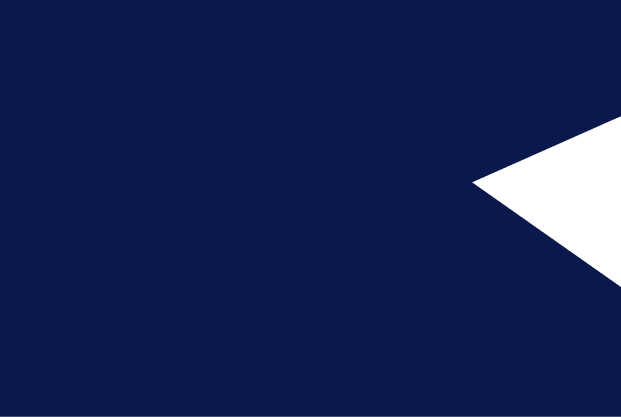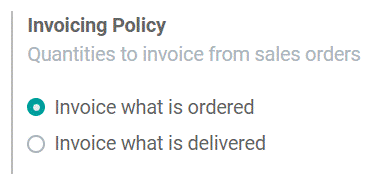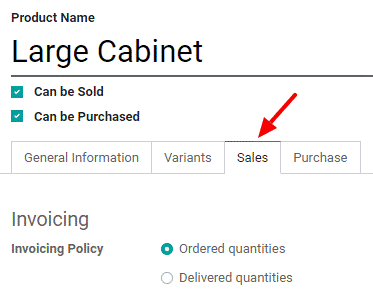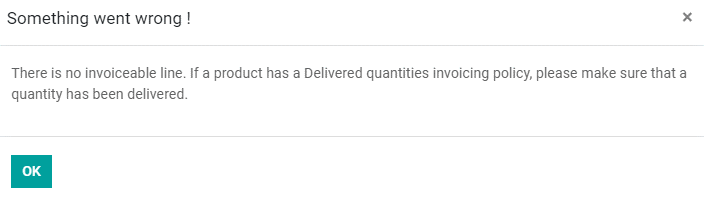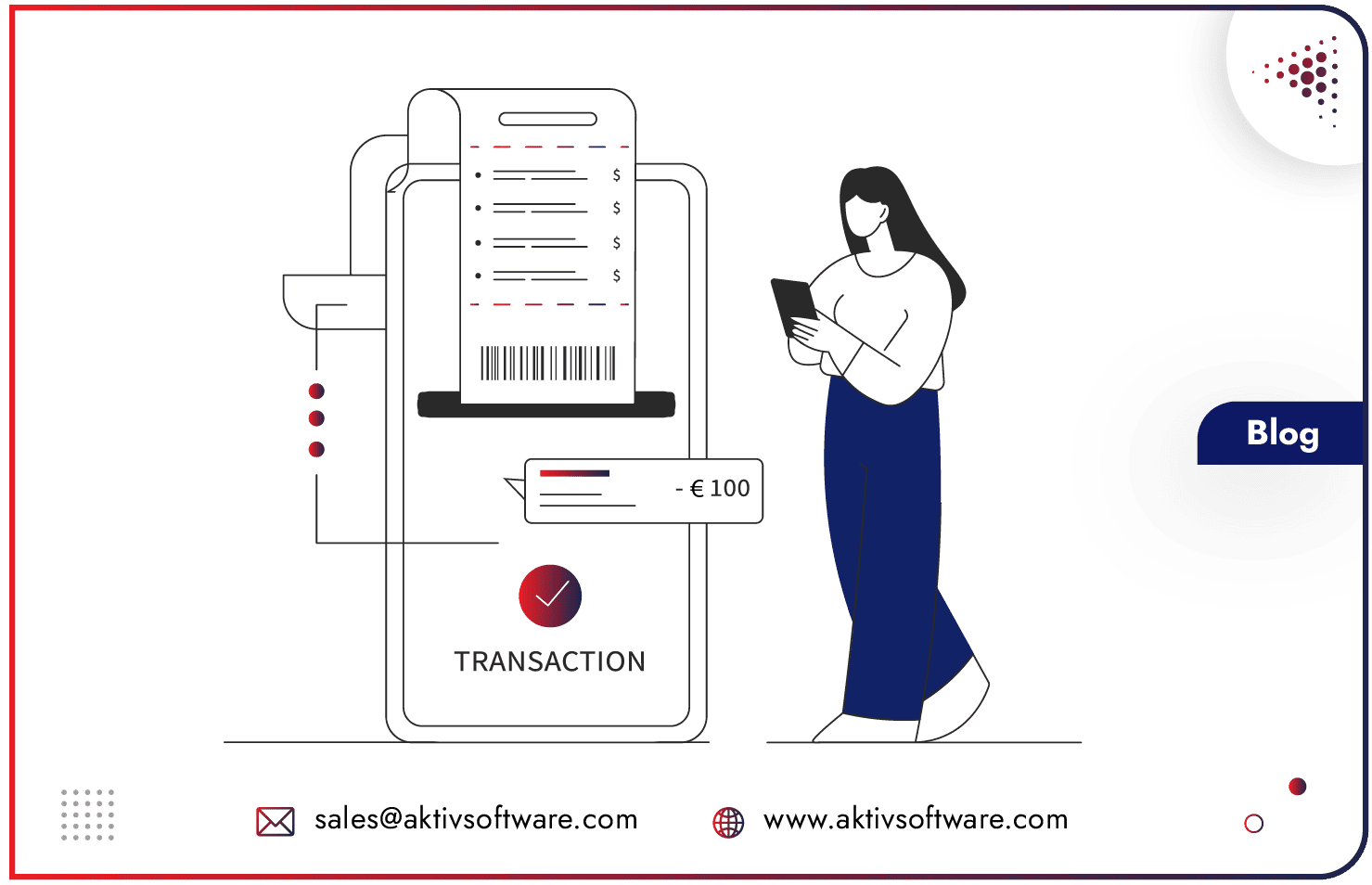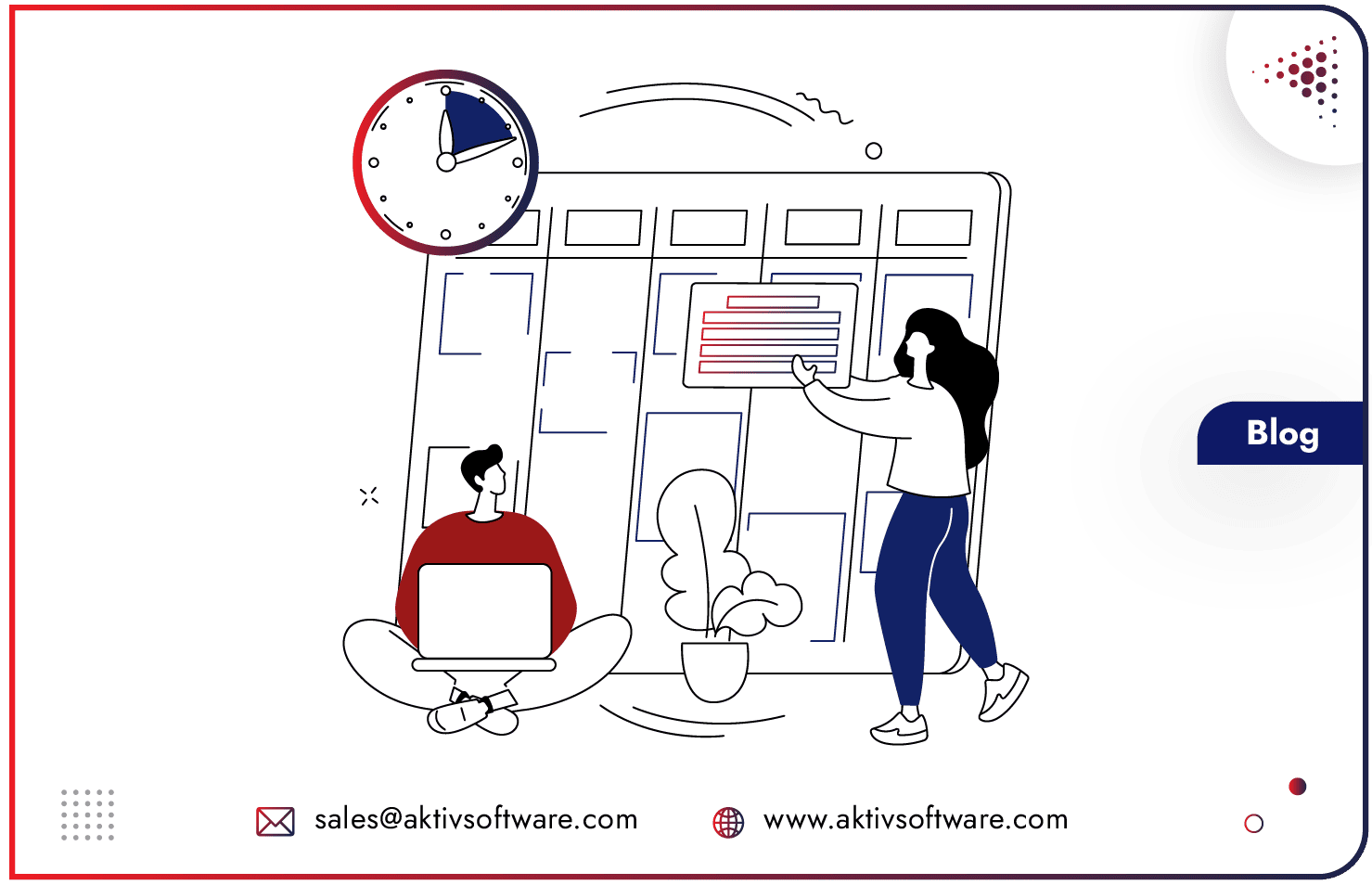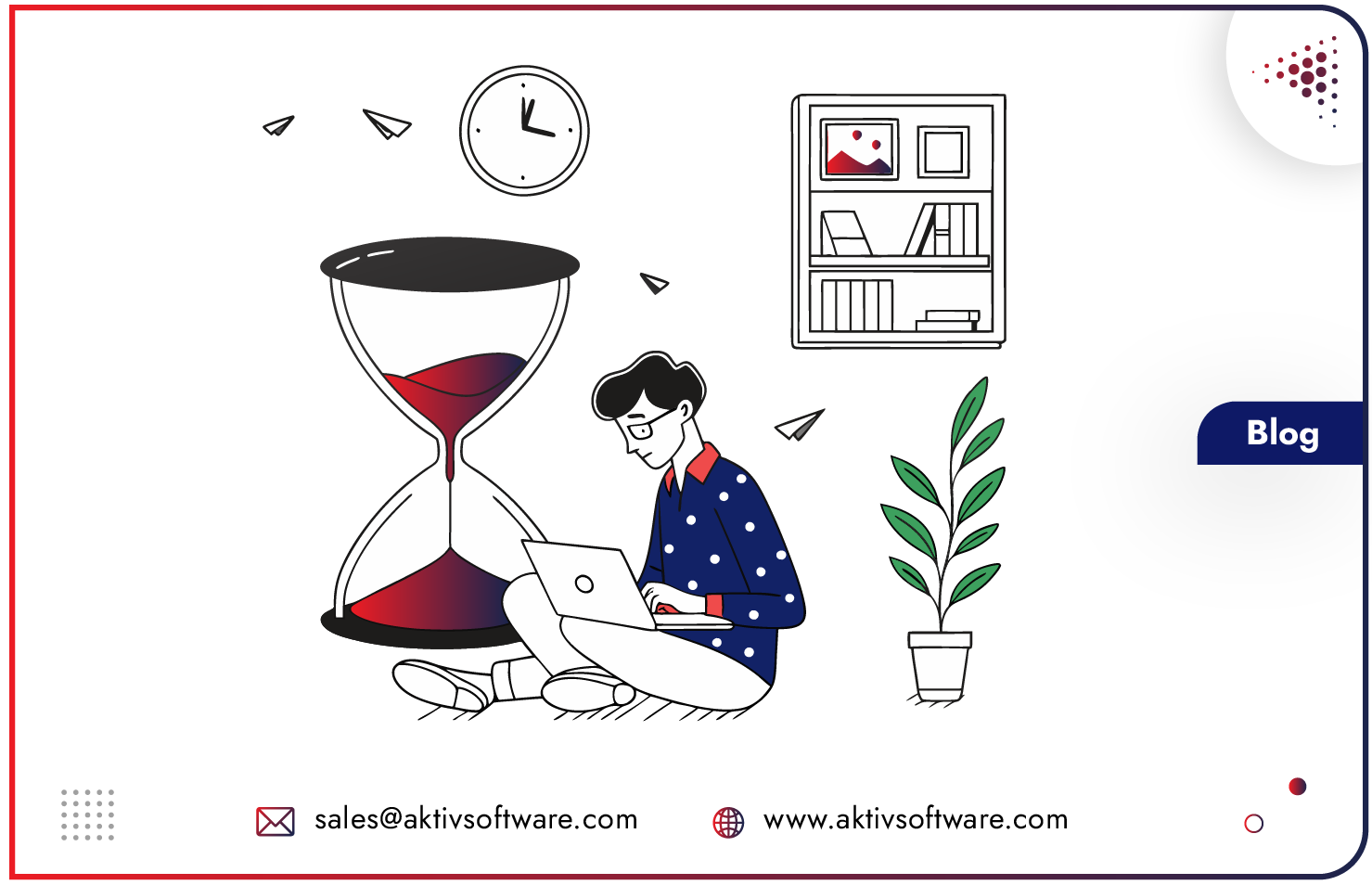Invoicing can be a tedious process for businesses, especially when it comes to managing the quantities that have been delivered or ordered. There are businesses (mostly retail) that are likely to generate Invoices for ordered items, while some businesses (dealing in Wholesale and B2B) prefer to generate Invoices for delivered items.
Odoo is a powerful ERP software that offers a robust invoicing system that can help businesses streamline their invoicing process and manage quantities effectively.
In this blog, we will discuss how Odoo Invoicing methods can help businesses manage billing based on delivered or ordered quantities.
Odoo Invoicing Method for Delivered or Ordered Quantities
Different business policies might require different options for invoicing, and being able to have different invoicing options allow you more flexibility.
How do Invoice what is ordered in Odoo?
The default Invoicing method in Odoo Sales is “invoice what is ordered”, which means that customers will be invoiced once the sales order is confirmed.
You can either Go to Sales ‣ Configuration ‣ Settings and, under Invoicing policy, choose the rule you want to apply, or you can choose Odoo Invoicing policy from any product page under the Sales tab.
In Odoo Sales, if you have selected an invoice for ordered items, the basic sales flow will be to create a quotation, send it to your customer, wait for confirmation, confirm the sales order, and generate an invoice. Indeed, you can invoice as soon as the sale is confirmed.
How do Invoice what is delivered in Odoo?
As mentioned earlier, the concept of generating invoices upon successful delivery is popular among B2B and wholesale marketers. For these businesses, generating invoice based on delivered quantities ensures that they only charge the customer for the products that have been delivered which can also help them improve their cash flow as they will only receive payment for the products that have been delivered.
By default, Odoo Invoicing Policy is set to generating invoices based on ordered items, so you need to Go to Sales ‣ Configuration ‣ Settings and, under Invoicing policy, change the rule to “Invoice what is delivered”.
If you don’t want to set this as a default option, you can also choose Invoicing method in Odoo under the Sales Tab.
You will have to manually enter the delivered quantity on the sales order or install the Inventory App to confirm the delivered quantity before creating an invoice with the Sales App. If you try to create an invoice without validating the delivered quantity, you will receive an error message as below.
Let’s say, as a chair manufacturer, you have received a corporate order of 500 chairs to be delivered, and you are currently able to deliver 200 chairs as other chairs are reserved for other customers’ delivery.
So, once you deliver the order of 200 chairs to the customer, Odoo will let you generate an Invoice for 200 chairs for the partially delivered order and create a backorder for another 300 chairs for which you will not be able to generate an invoice until delivered.
Once you deliver another 300 chairs, Odoo will let you generate an invoice for the quantity.