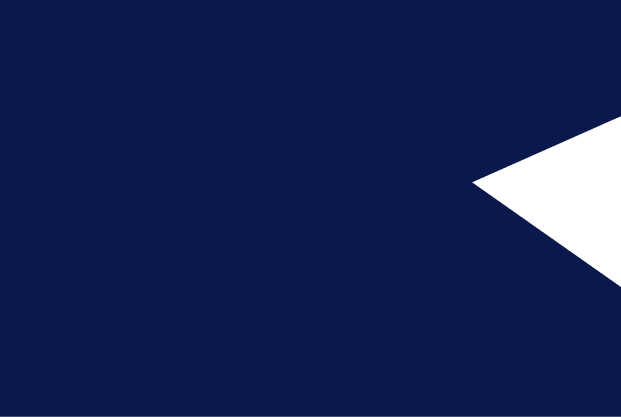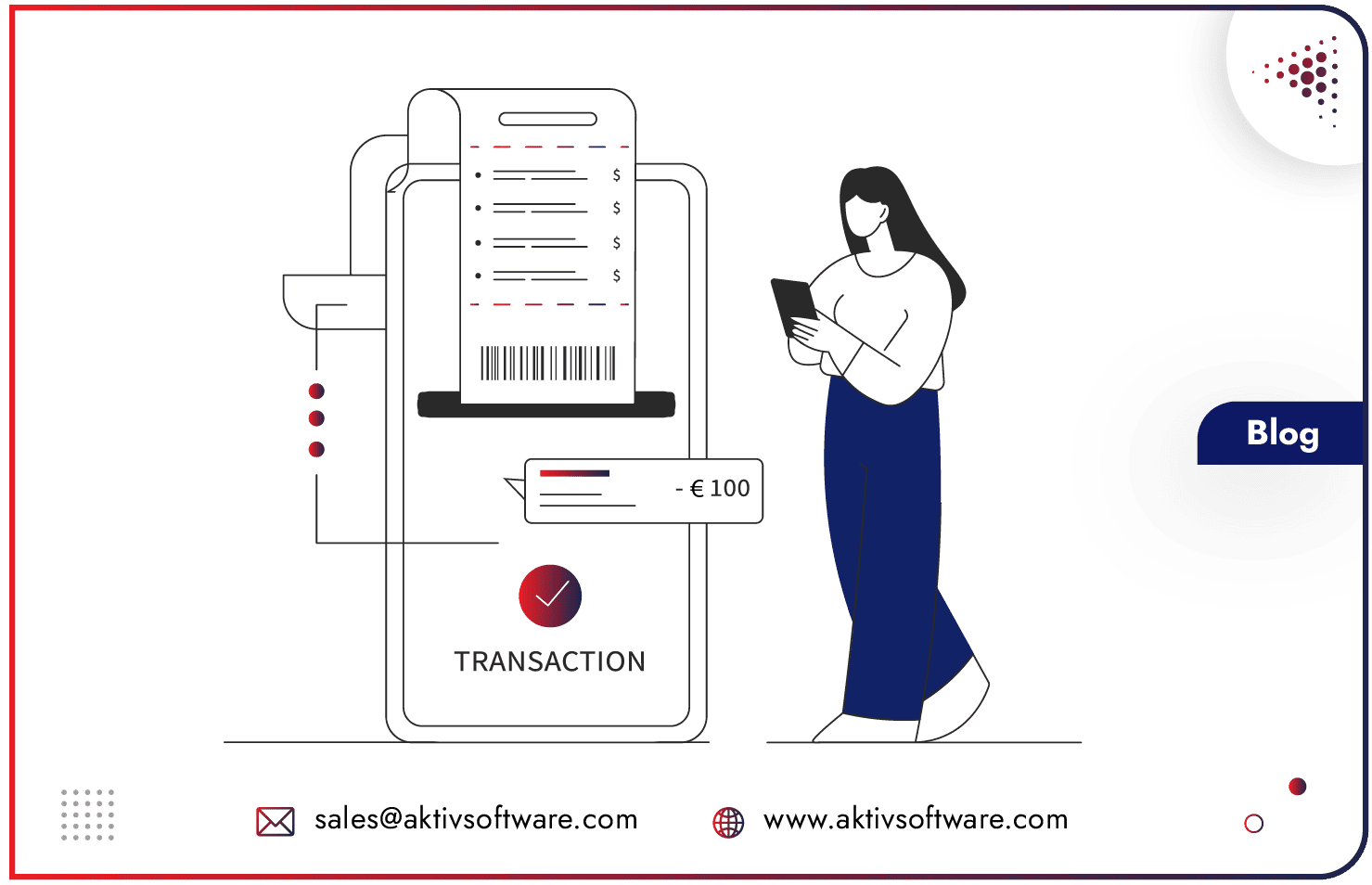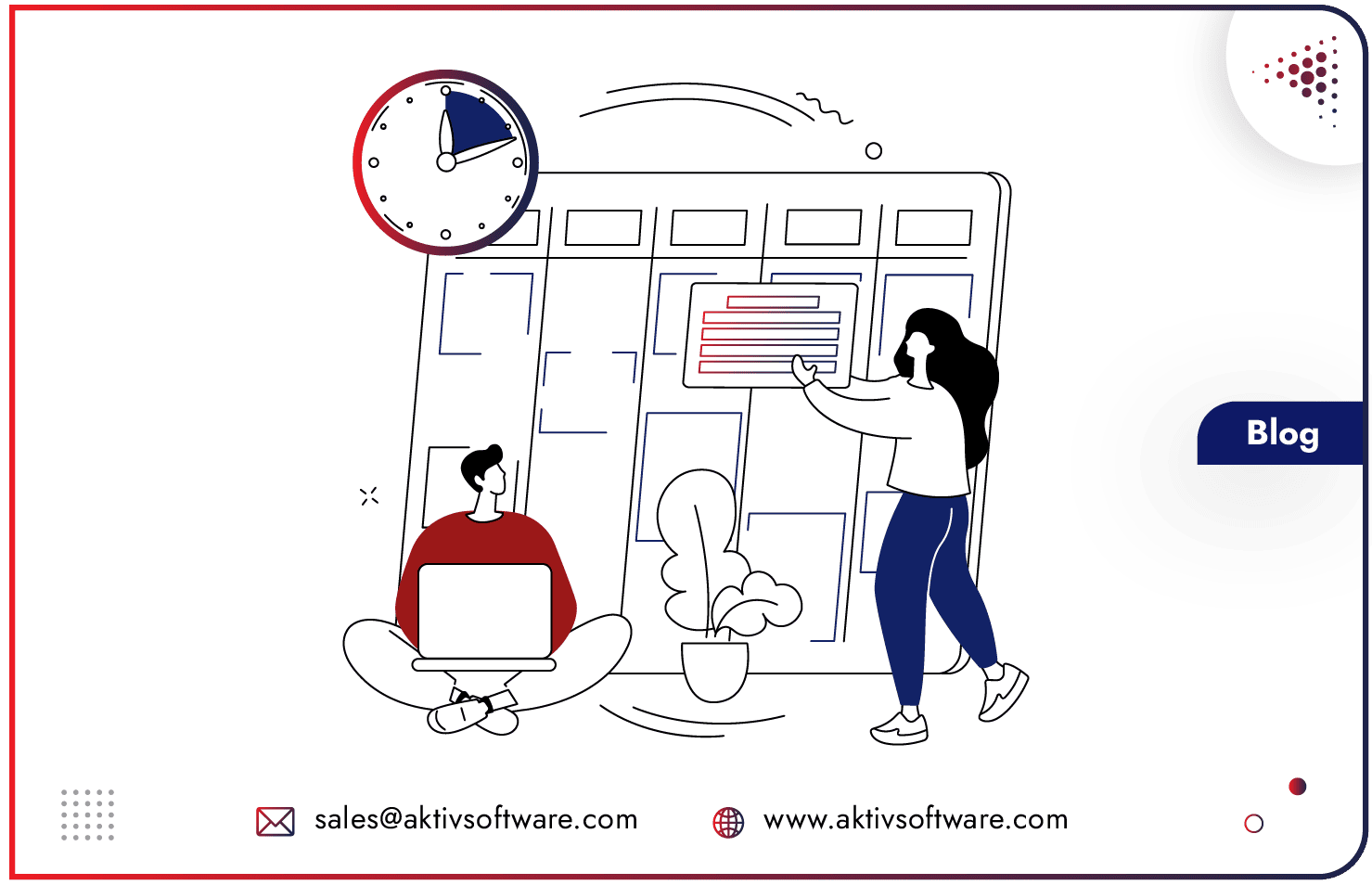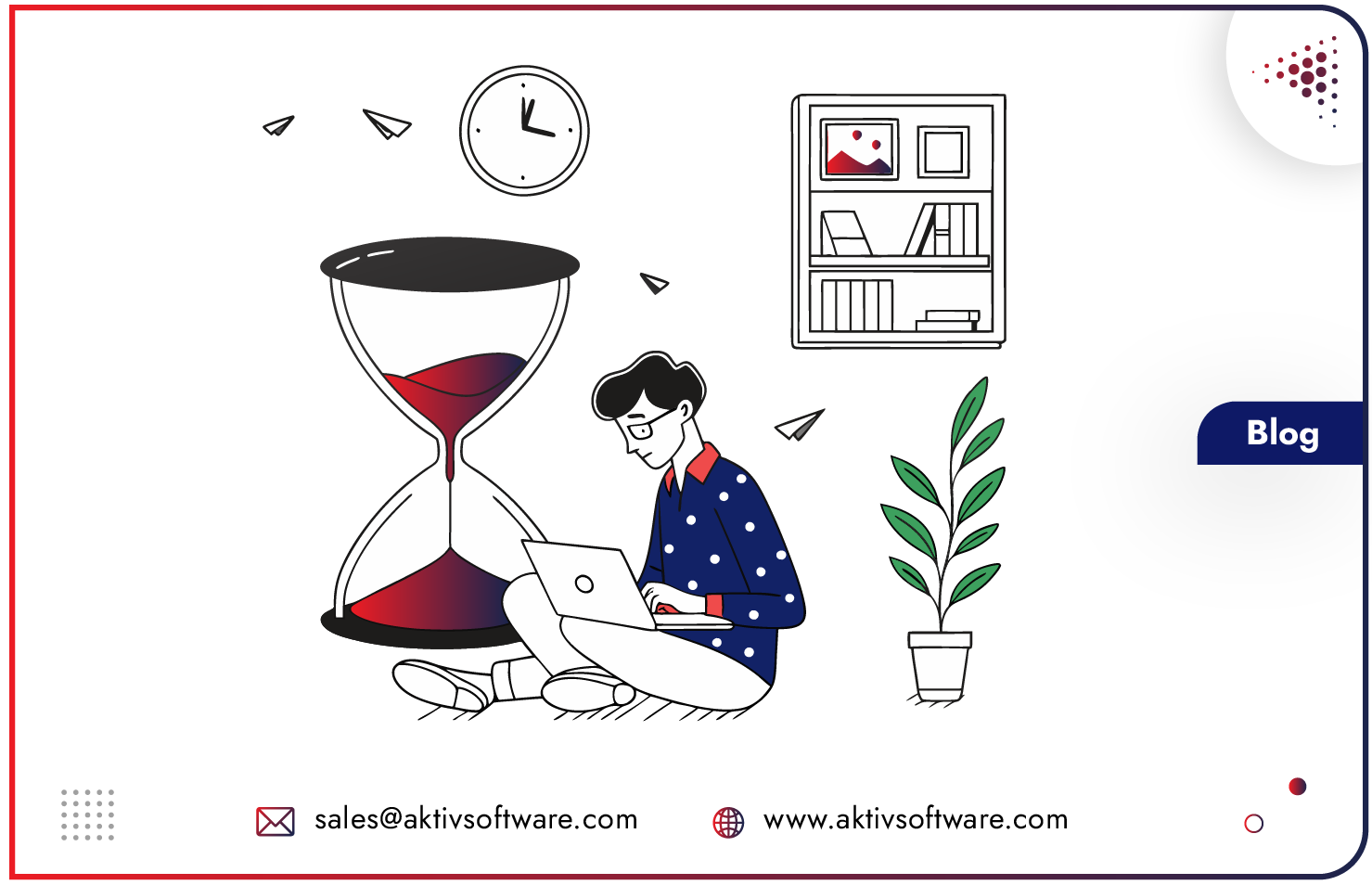Selling in multiple currencies is essential to growing in today’s global marketplace. It is a key strategy for businesses wanting to expand their reach and tap into new markets across the world..
In this blog post, we’ll explore how to sell in foreign currencies using Odoo.
How-to Guide: Odoo Multi-Currency Management in Odoo
Step 1: Manage Multi-Currencies in Odoo
The first step to selling in foreign currencies using Odoo is to enable multi-currency support.
- Go to the “Settings” menu and select “Currencies.”
- Now select the currencies you want to enable and set their exchange rates.
- Once done, Odoo will automatically update the exchange rates based on real-time data from various trusted sources.
Step 2: Set Up a Price List for Each Currency
Now, you’ll need to create a separate price list for each currency you want to sell.
- Go to the “Sales” menu and select “Price Lists.”
- Here you can create a new price list and set the currency you want. You can also set different prices for each product or product category.
Step 3: Set Up Sales Orders in Foreign Currency
Odoo Multi-currency system lets you have separate price lists in place once you’re ready to start taking sales orders in foreign currencies. While creating a new sales order, you need to select the currency you want to use from the list, and Odoo will automatically convert the price of each item to the selected currency based on the exchange rates.
Step 4: Assign currencies and Manage Conversions
With Odoo, you can assign currencies to individual customers. When a customer places an order, Odoo will automatically convert the prices to the currency assigned to that customer.
Odoo manages currency conversions automatically. When a customer pays an invoice, Odoo will automatically convert the payment into your base currency. This means you can manage all your finances and report in your preferred currency.
Currency conversions can be updated from Yahoo or the European Central Bank at your convenience: manually, daily, weekly, etc. See Accounting ‣ Settings.
Step 5: Track Foreign Currency Transactions
It’s important to track all transactions in foreign currencies to ensure that you’re accurately recording sales and expenses. Multi-Currency Management in Odoo lets you automatically convert all amounts to your base currency. Track foreign currency transactions: Go to “Accounting” > Select “Foreign Currencies.”
Step 6: Monitor Exchange Rate Fluctuations
Exchange rates are highly dynamic, leaving a huge impact on your profitability and pricing strategies, but with Odoo, you can easily monitor exchange rate fluctuations as it fetches real-time data from trusted sources. View exchange rates and historical trends: Go to the “Settings” menu and Select “Currencies.”
Step 7: Automate Currency Exchange Rate Updates
You can set up an automatic exchange rate update in Odoo to keep your transactions and conversion rates updated.
- Go to the “Settings” menu
- Select “Automated Actions.”
- Set up a daily or weekly action to update exchange rates.
Selling in foreign currencies in Odoo by following the above-listed steps can help ensure that your business is well-equipped to handle foreign currency transactions and succeed in the global marketplace.