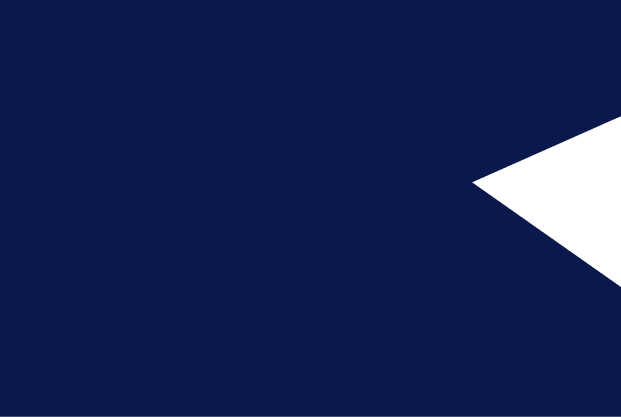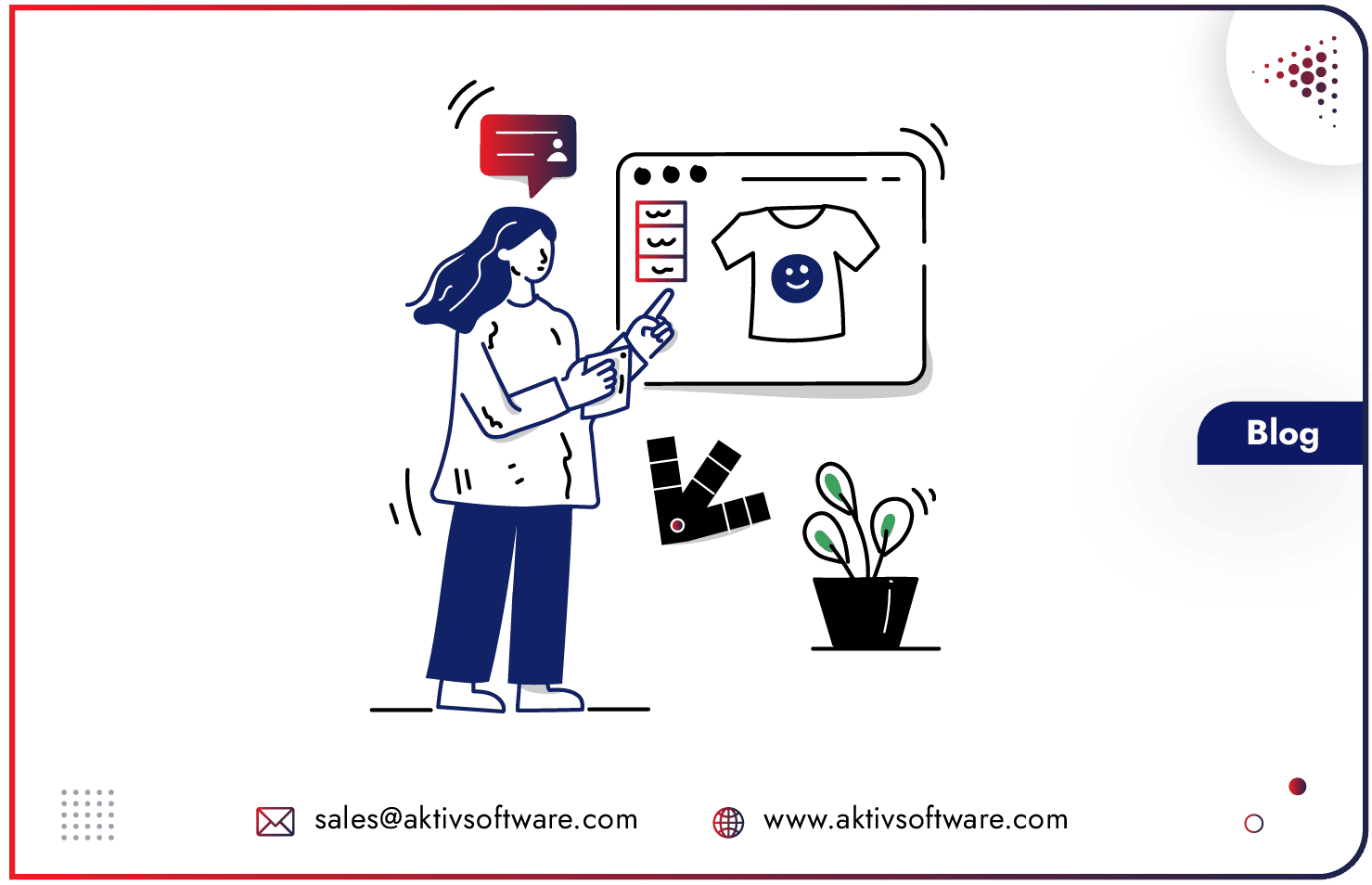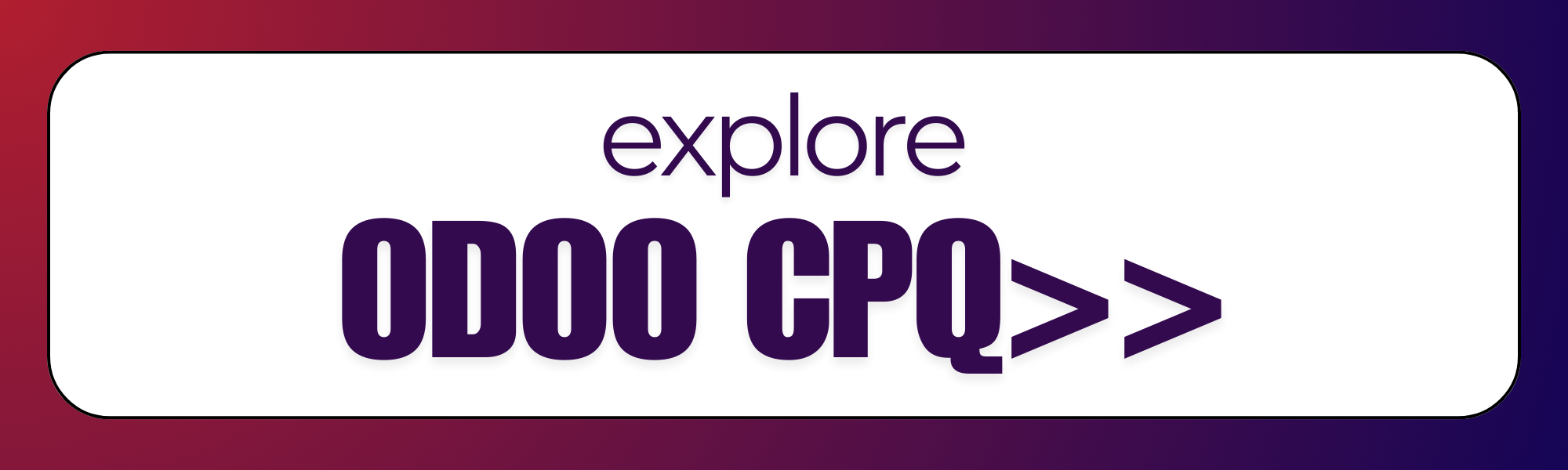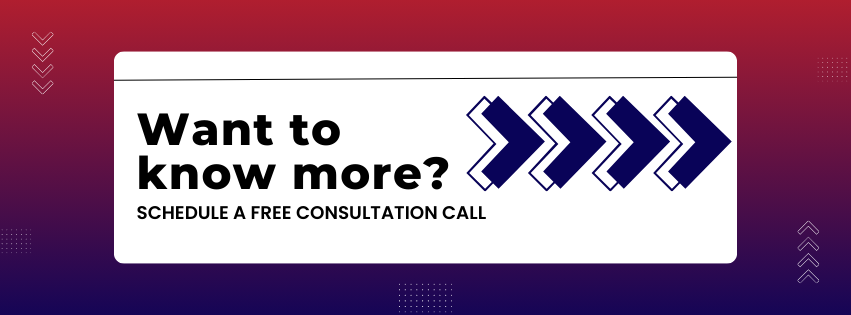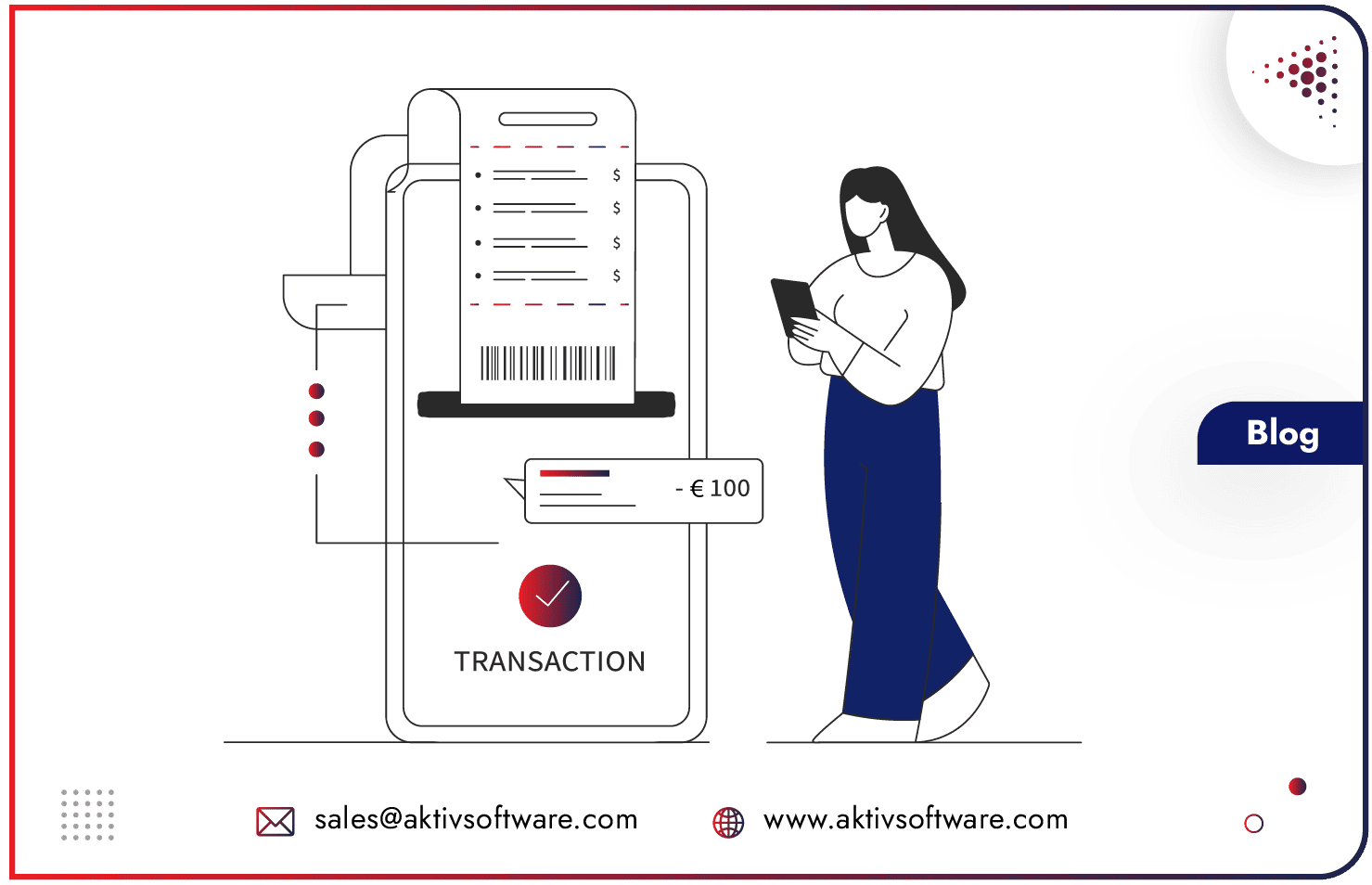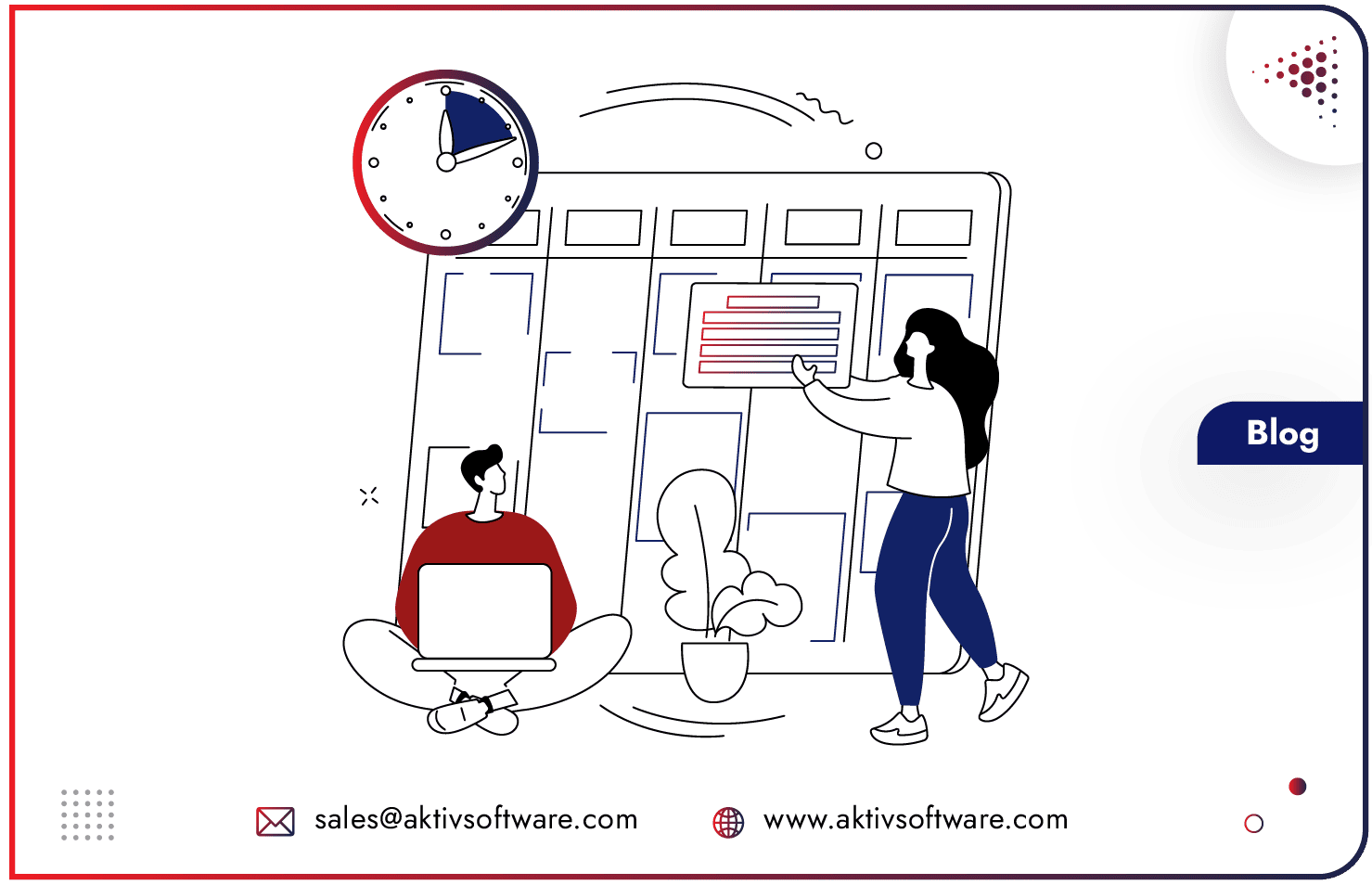For a company that produces custom products and requires the capability to modify Bill of Materials (BoMs) or create new ones from Sales orders, you might have always wondered how to handle Custom BoMs in Odoo.
Depending on your requirements—fixed variations or highly customizable products—Odoo provides multiple approaches to ensure your manufacturing processes align seamlessly with customer needs. This blog covers various methods to generate personalized BoM in Odoo and their implications.
Ways to Manage Custom BoM in Odoo
1. Using Variants for Pre-Defined Configurations
Leveraging product variants is the ideal solution if your products have a fixed number of variations, such as specific materials or design choices.
For instance, imagine a table with only a hardwood or glass tabletop and either 4 or 6 legs. These predefined options let you calculate the total possible configurations.
How it works?
- Create variants for the product attributes (e.g., material and legs).
- Develop a master BoM containing all possible components.
- Use the “Apply on Variants” field to specify which components are applicable for each variant.
When a customer selects a variant on their Sales Order (SO), Odoo automatically triggers a Manufacturing Order (MO) using the relevant components, ignoring the others.
Note: This method of creating Custom BoM in Odoo only works when the number of BoM permutations is fixed. It cannot accommodate products with highly customizable components.
2. Creating or Editing BOMs from Sales Orders
For products with unique, one-off configurations, you can create or edit BoMs directly from the Sales Order. This method suits businesses where every product sold is custom-made and its BoM becomes obsolete after use.
How it works?
- Add the product to the Sales Order but do not confirm it yet.
- Open the product through the SO and navigate to its BoM model.
- Either:
- Edit an existing BoM, or
- Create a new BoM for this order. Ensure the new BOM is moved to the top of the list so it takes precedence.
- Navigate back to the SO and confirm it. Odoo triggers the MO using the customized BoM.
Note: This approach is time-intensive for Sales teams, as they must manually update the BoM for each SO. Additionally, it’s unsuitable for high-order volumes, such as those generated via eCommerce.
3. Generating Draft MOs for On-the-Fly BoM Customization
For businesses needing flexibility without creating redundant BOMs, you can generate a Draft Manufacturing Order (MO) upon confirming the SO and modify it directly. This avoids cluttering your system with numerous BoMs.
How it works?
- Create a blank BoM (no components or operations) for the product and position it at the top of the BoM list.
- When the SO is confirmed, Odoo triggers an MO in the Draft stage.
- Open the draft MO and manually add components and operations specific to the customer’s requirements.
Note: This method does not save BoMs for reuse, making it unsuitable for businesses needing consistent configurations.
4. Generate Flexible BoM in Odoo with CPQ Solution
For complex configurations that demand precision and automation, the Odoo CPQ (Configure, Price, Quote) solution is a game-changer. Designed for custom manufacturers, CPQ generates custom BoM in Odoo automatically from the product configurations saved by the sales reps.
Key Benefits
- Automatic BoM Generation: Odoo CPQ solution creates BoMs based on the customer’s specifications, saving time and improving accuracy.
- Validation Against Engineering Rules: Ensures BoMs comply with predefined constraints, reducing errors and discrepancies.
- Enhanced Collaboration: A central CPQ database allows transparent communication across departments, including Sales, Engineering, Manufacturing, and Procurement.
By simplifying BoM creation and validation, CPQ accelerates the quoting process and ensures seamless alignment between sales and production teams.
Odoo Custom BoM Management: Choose the Right Method for Your Needs!
| Method | Best For | Things to Consider |
| BoM Management Using Variants | Fixed number of BOM configurations | Cannot handle fully customizable products. |
| Create BoM from Sales Orders | Unique, one-off configurations | Time-intensive; unsuitable for high-order volumes. |
| BoM Customization during MO Creation | High customization without redundant BOMs | Does not save configurations for reuse. |
| Generate Custom BoM with Odoo CPQ Solution | Complex and automated configurations | Requires additional setup assistance and accurate product configuration. |
Odoo BOM management caters to diverse manufacturing needs, from simple variant-based setups to highly customizable configurations.
Whether you are looking for speed, flexibility, or automation, these methods can help you streamline operations, reduce errors, and enhance collaboration.
Which method works best for your business? Schedule a call to explore options that meet your needs perfectly.