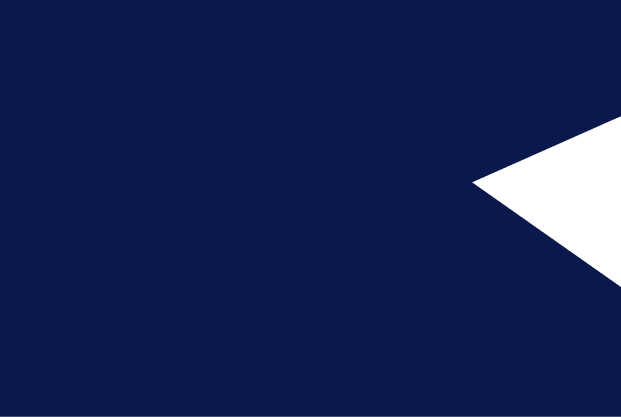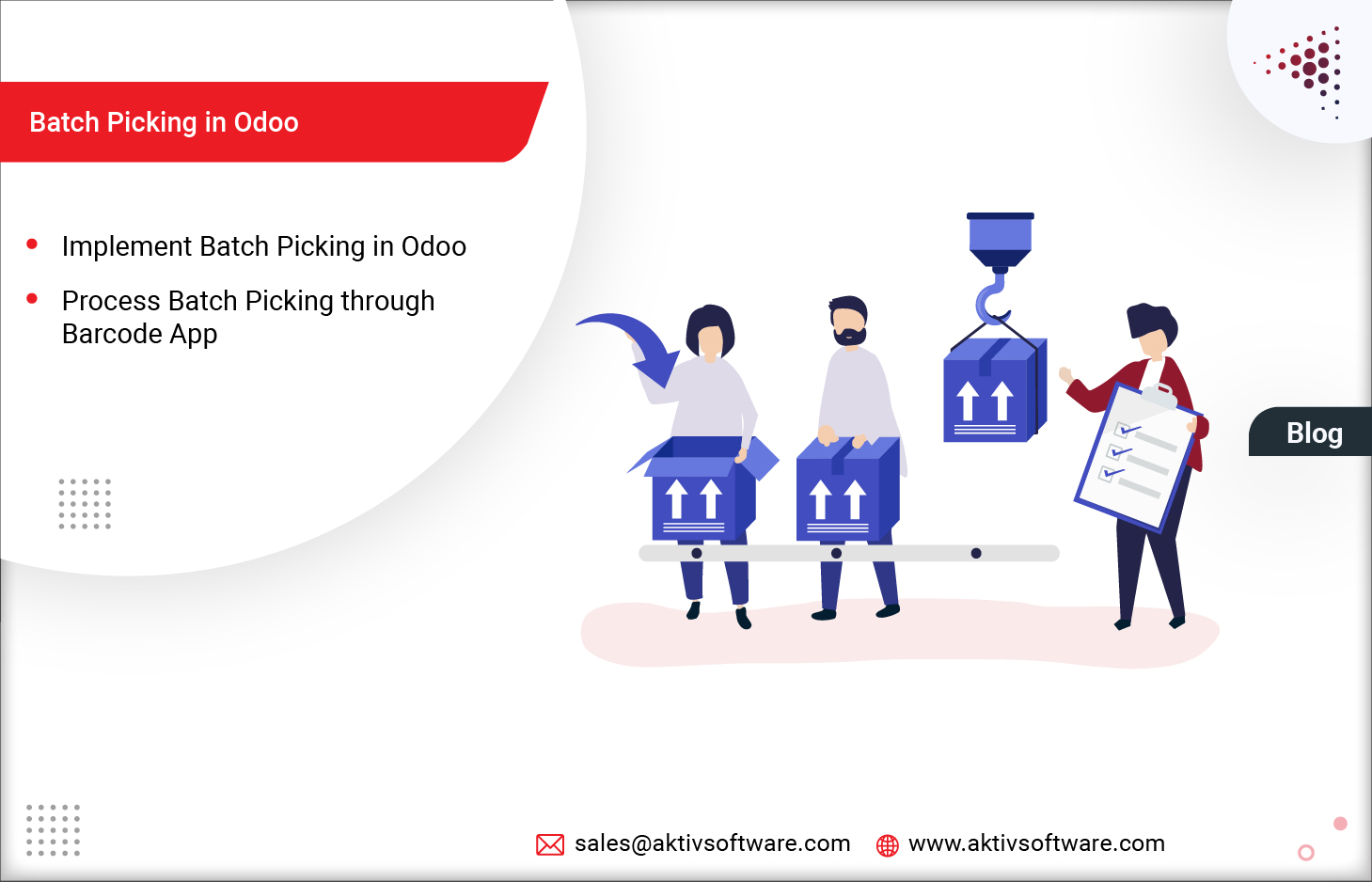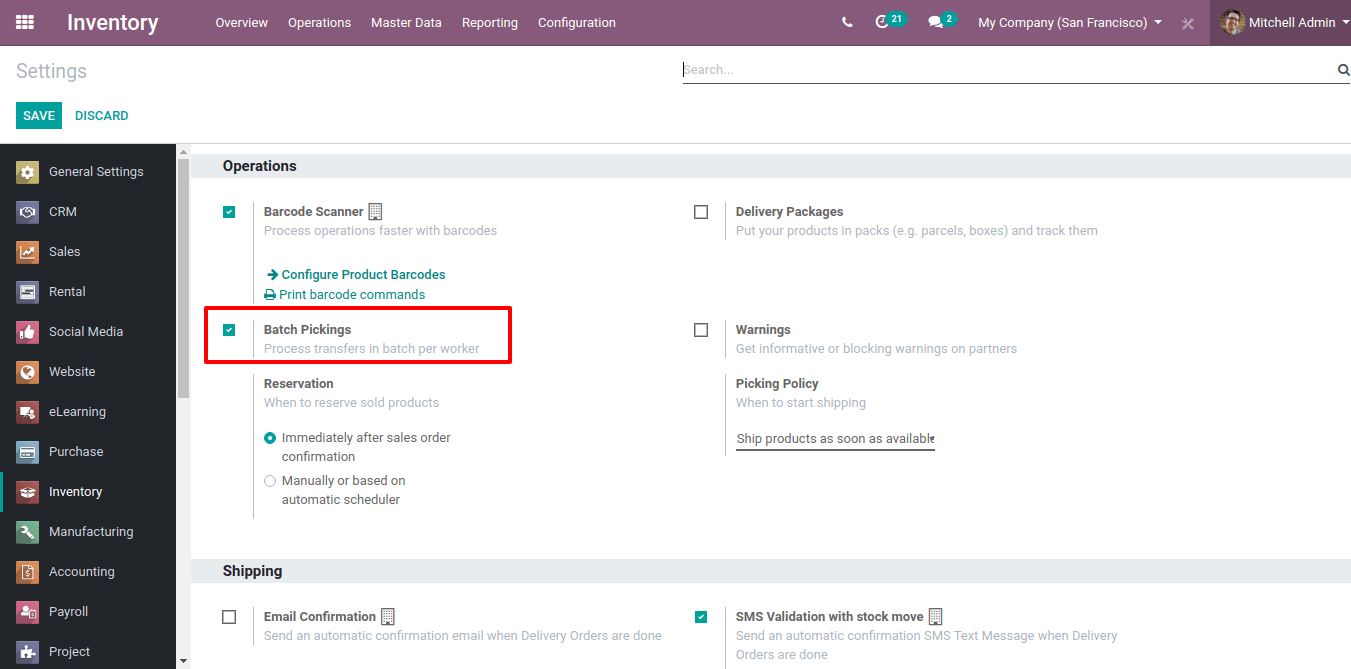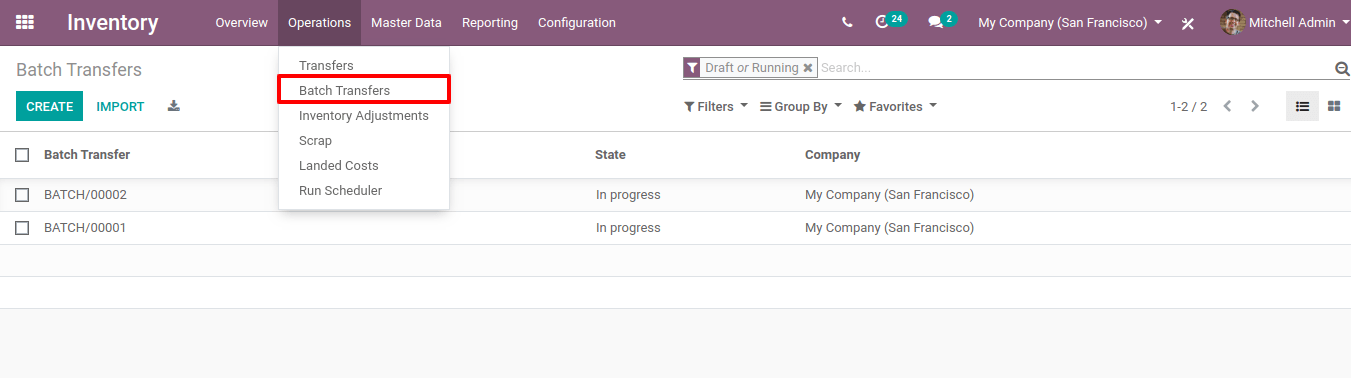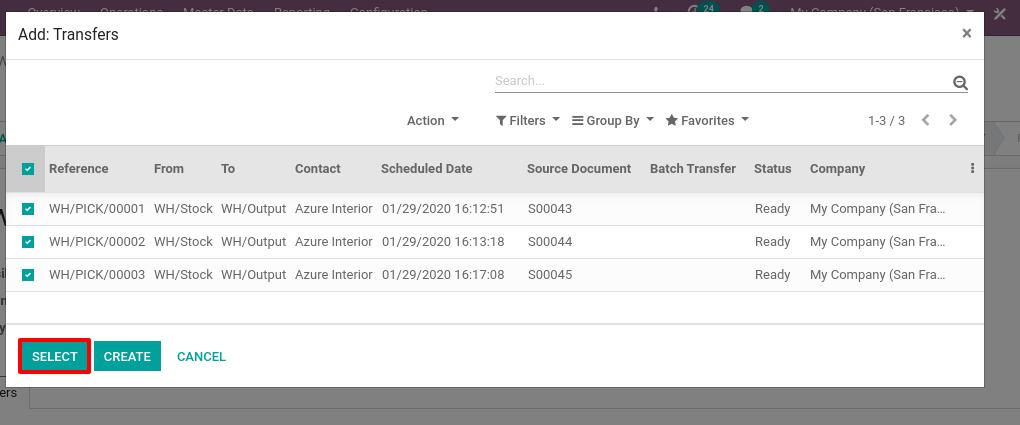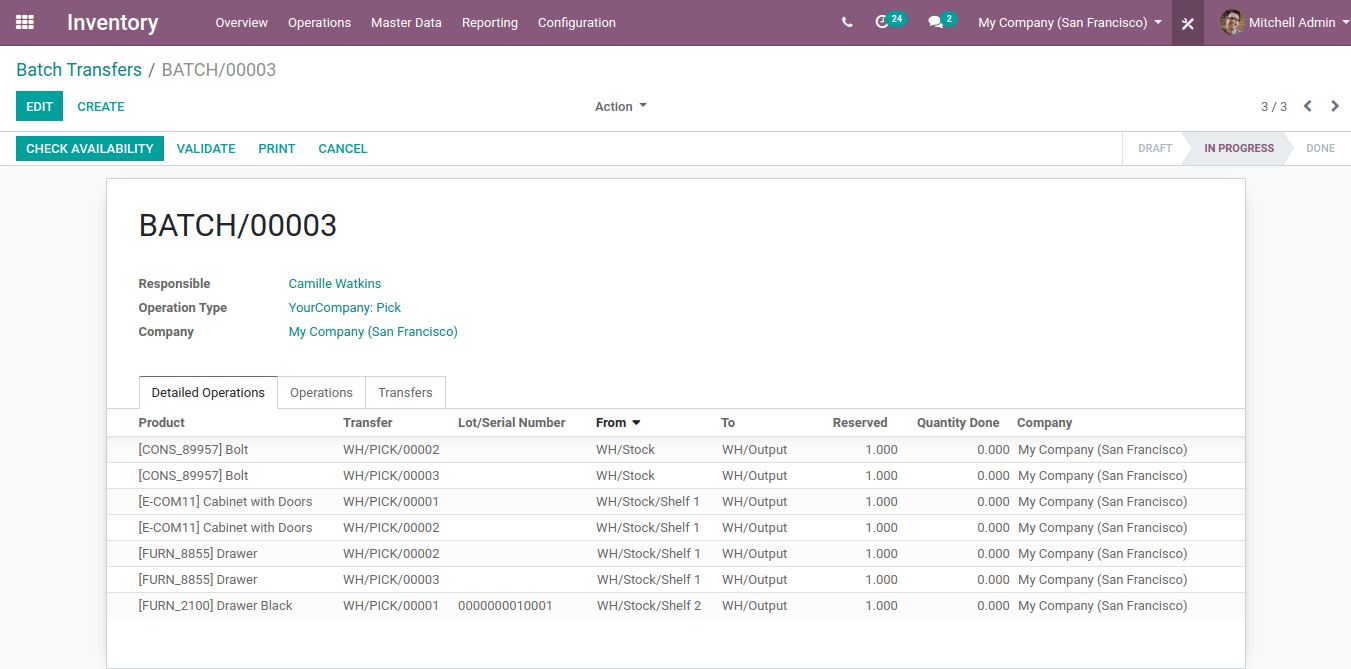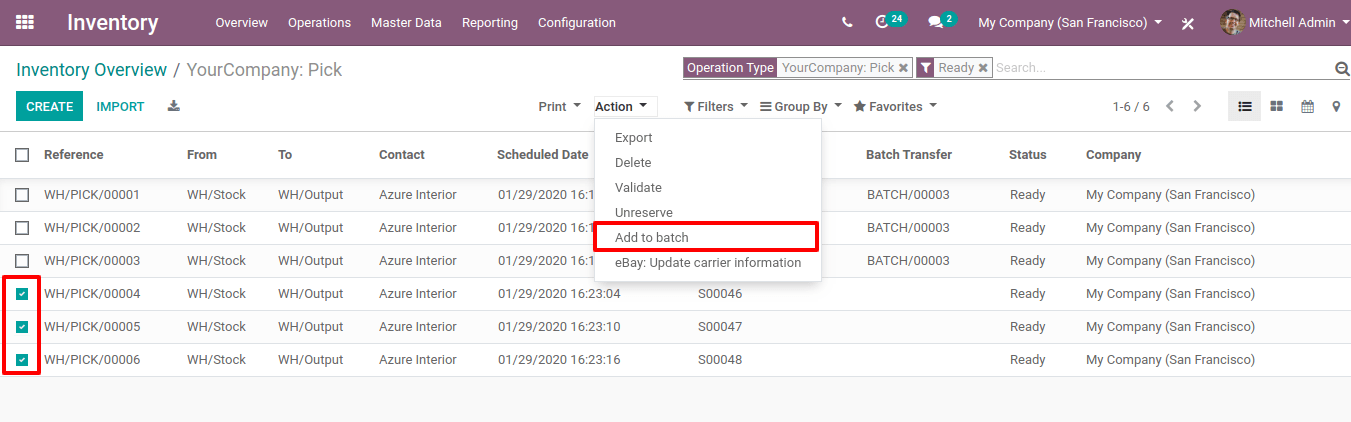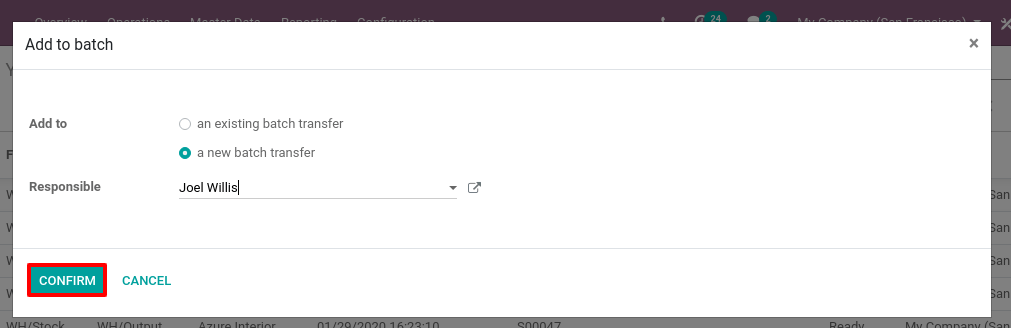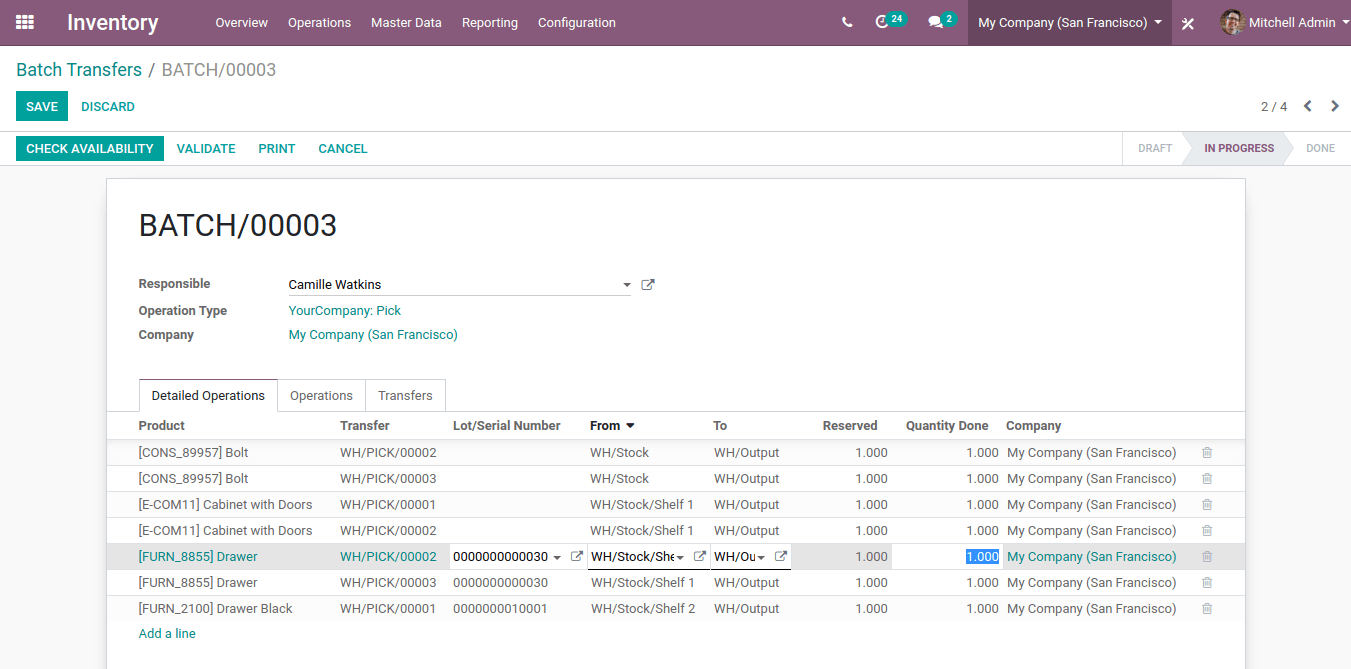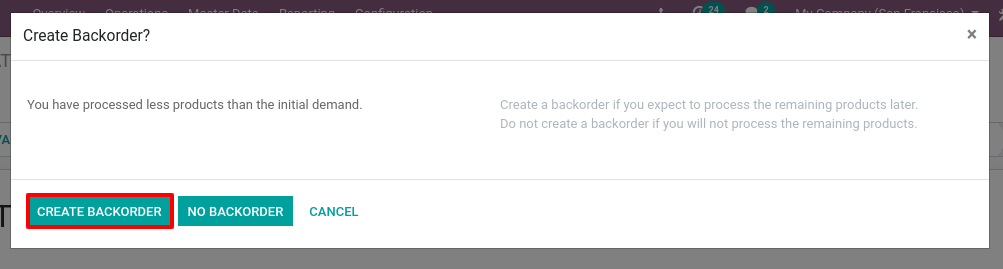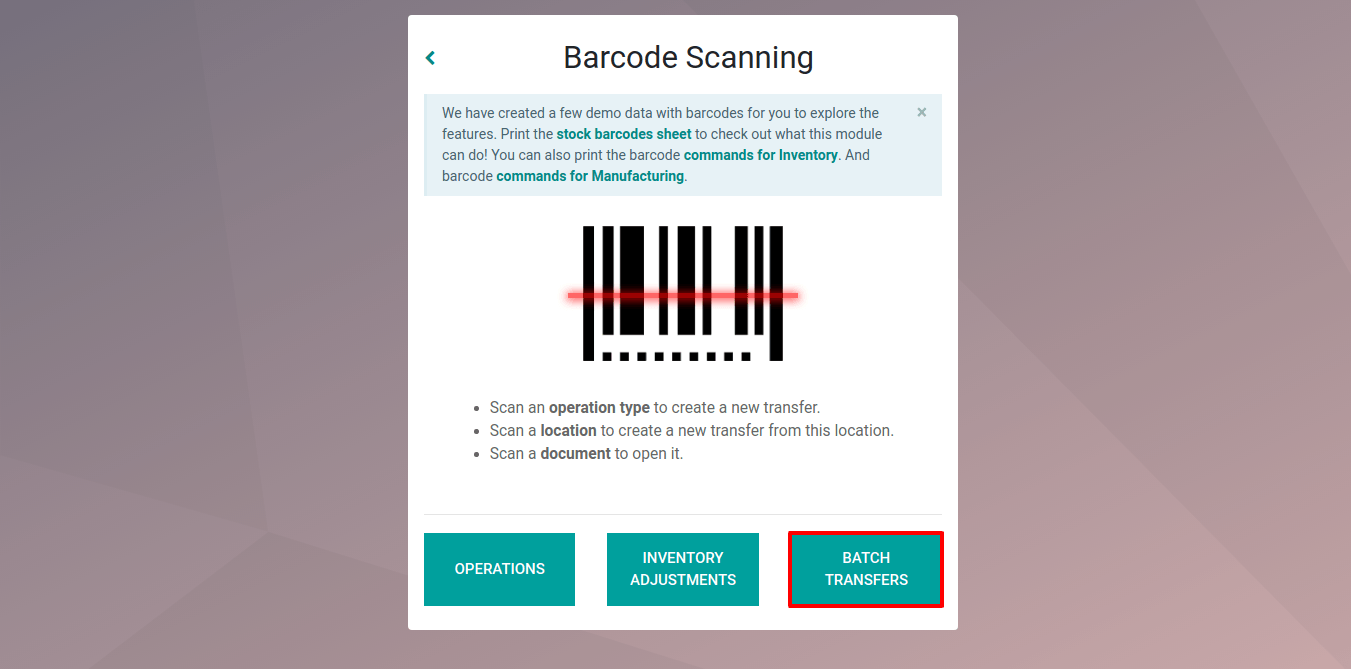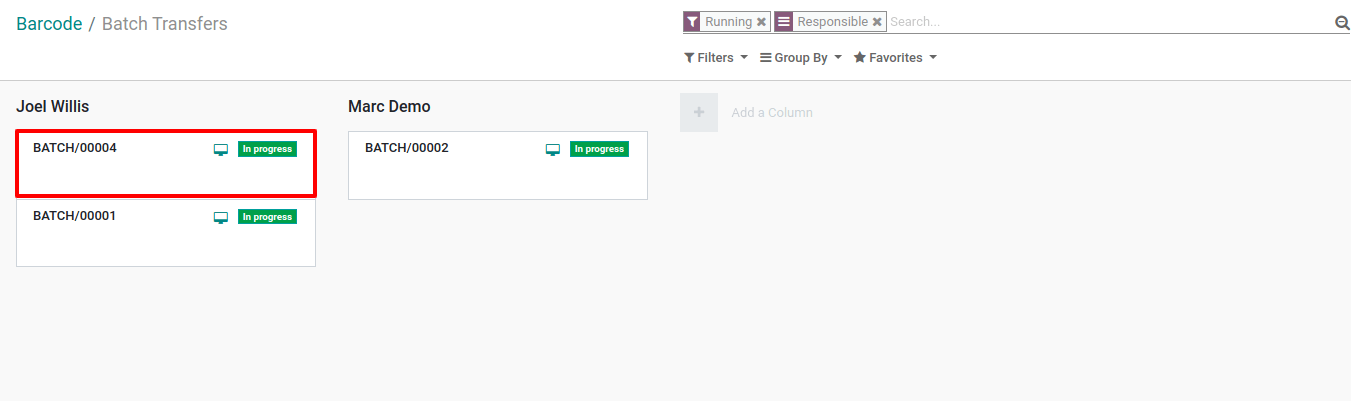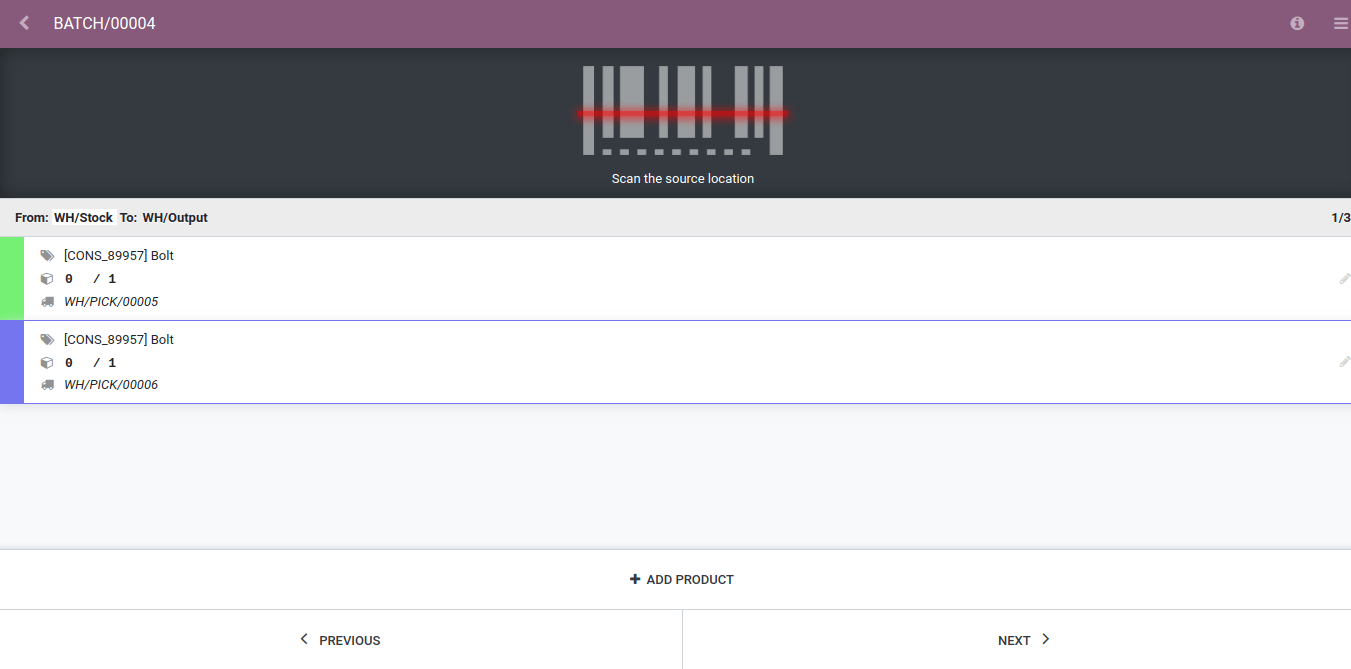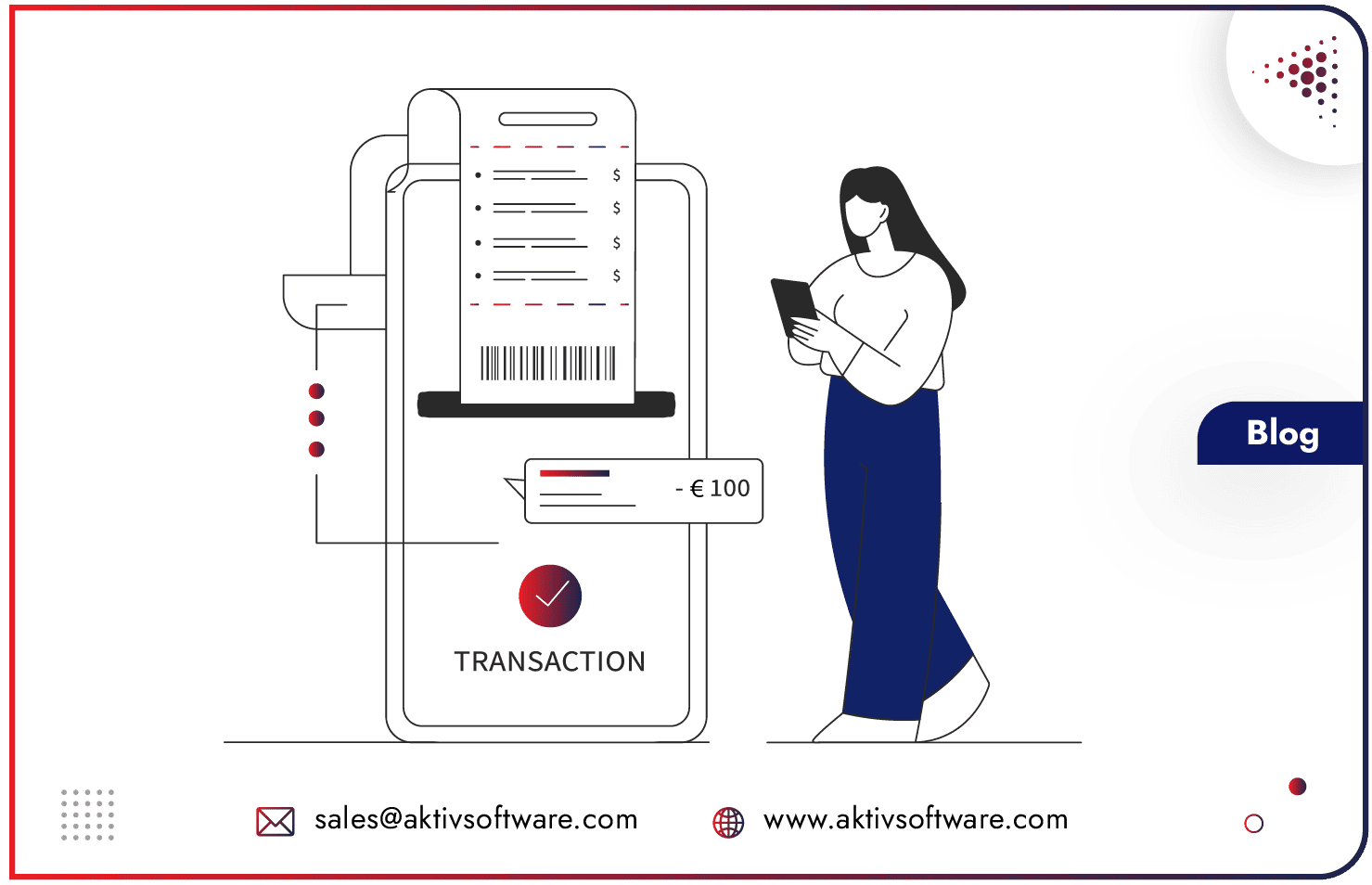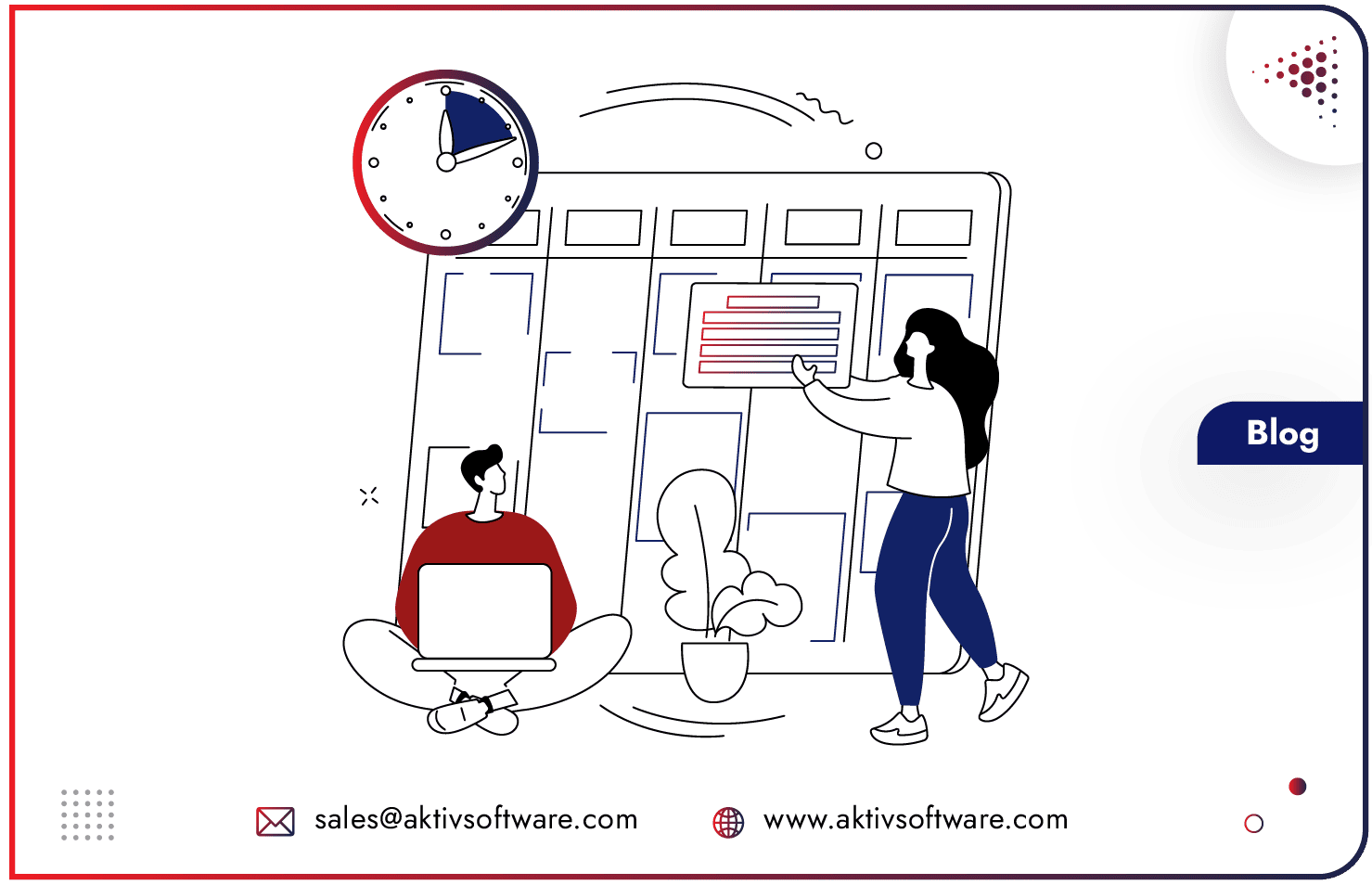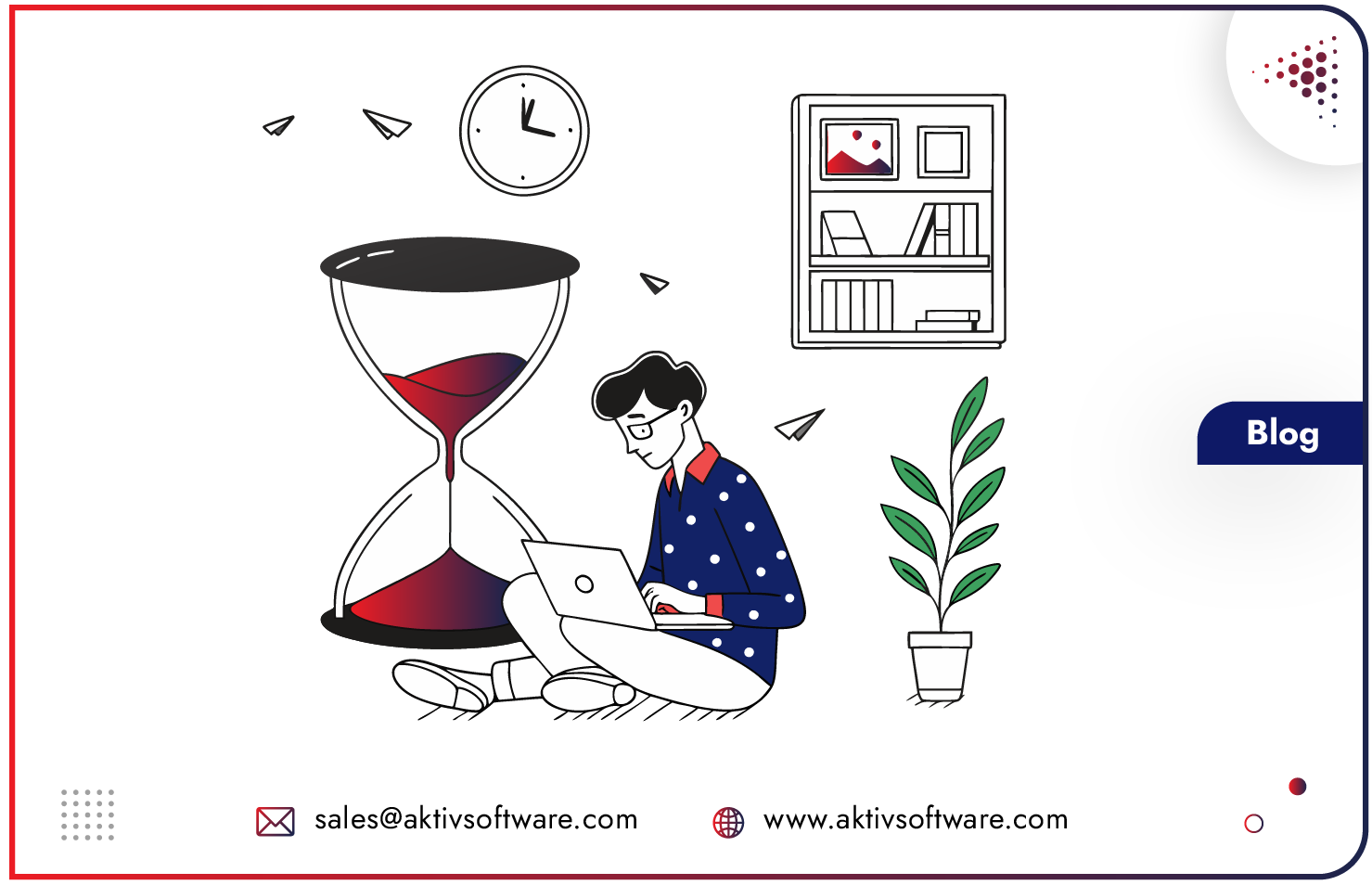Warehouse management is vital for ensuring timely order fulfillment and customer satisfaction. To achieve this, businesses often turn to advanced warehouse management systems that automate and optimize their internal processes.
Order picking is a crucial process in warehouse management, where employees retrieve items from storage locations to fulfill customer orders. It is a pivotal step in the order fulfillment process and significantly impacts the overall efficiency of warehouse operations. By using a suitable order-picking method, businesses can minimize efforts, reduce operational costs, and improve customer satisfaction.
Odoo, offers a comprehensive solution for warehouse management, it mainly consists of two Order picking methods- Batch Picking and Wave Picking.
In this blog, we will understand how Batch Picking in Odoo works.
How to Implement Batch Picking in Odoo?
Batch picking is an order-picking methodology aimed at increasing picking efficiency by letting users pick multiple similar order items at the same time reducing back-and-forth travel across the warehouse.
- Activate the Batch Picking Option:
To enable batch picking in Odoo, go to Inventory > Configuration > Configuration and check the Batch Pickings checkbox.
- Start Creating Batch Pickings:
Now, from Inventory > Operations, go to Batch Transfers and start creating the batch pickings.
- Order Batching:
Group customer orders are based on factors like product similarity, proximity in the warehouse, or shipping destination. Odoo provides the functionality to create batches of orders based on custom criteria.
- Choose the Picking Strategy:
Choose the batch-picking strategy that aligns with your warehouse’s requirements. Odoo supports various strategies like nearest location, wave picking, or zone picking, enabling you to optimize the batch-picking process.
- To see the products to pick for the different transfers, click on Select as shown below.
- Create a Batch Picking from the Transfers List View:
From the Transfers List View, select transfers that should be included in the Batch and add them to the batch from the Action list.
Odoo also allows you to add the newly created batch to an existing draft batch or create a new batch picking for the same.
- Process a Batch Picking in Odoo:
While gathering the products on the floor, users can edit the batch and update the Quantity done for each product. Once everything has been picked according to orders, click on Validate.
- Create Backorders:
If due to some reasons all products cannot be picked, the user can create backorders for each picking that couldn’t be processed.
Process Batch Picking through Barcode App in Odoo
To ensure accuracy and speed during picking, utilize barcode scanning for items and orders. Odoo seamlessly integrates with barcode scanners, making the picking process more efficient and error-free.
- Enter the Barcode application, select the Batch Transfers menu and enter the batch picking on which you want to work.
- Now enter the batch transfer on which you want to work.
- In the batch transfer, products are classified per location and a color code helps differentiate them. To view the location to pick products, click on the Next button.
To set up Batch Picking in Odoo for your business contact us for a free consultation call.